Edit Group Dialog Box
You can use the Edit Group dialog box to edit the specified group when editing a security entry or business view security. This topic describes the options in the dialog box.
Designer displays the Edit Group dialog box when you select a group and then select Edit  in the Security dialog box, Edit Business View Security dialog box, or in the Security tab of the following dialog boxes: Category Property dialog box, New View Element dialog box, or Edit View Element dialog box.
in the Security dialog box, Edit Business View Security dialog box, or in the Security tab of the following dialog boxes: Category Property dialog box, New View Element dialog box, or Edit View Element dialog box.
The dialog box contains the following tabs:
You see these buttons in the tabs:
OK
Select to apply your settings and close the dialog box.
Cancel
Select to close the dialog box without saving any changes.
Help
Select to view information about the dialog box.
General Tab
Use this tab to specify the general information of the group.
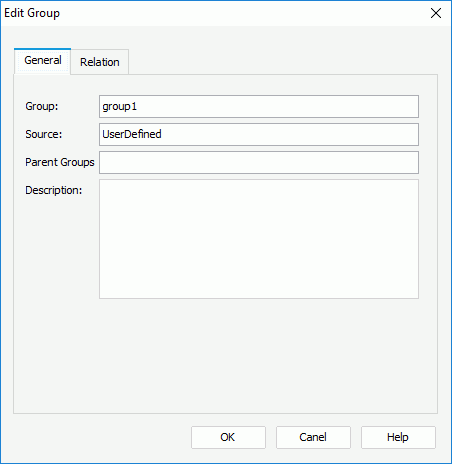
Group
Specify the name of the group.
Source
This option shows the source of the group, which is read only.
Parent Groups
This option shows the parent groups of the current group, which is read only.
Description
Specify the description of the group.
Relation
Use this tab to specify the relationship between the group and the existing users and roles.
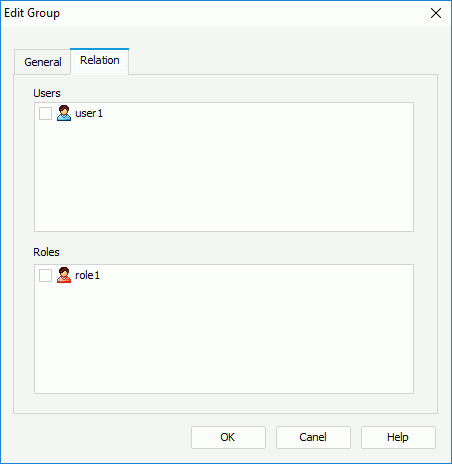
Users
This box lists all the available users. Select a user to add it into the group.
Roles
This box lists all the available roles. Select a role to grant it to the group.
 Previous Topic
Previous Topic
 Back to top
Back to top