Category Property Dialog Box
You can use the Category Property dialog box to add or edit a category. This topic describes the options in the dialog box.
Designer displays the Category Property dialog box when you:
- Do any of the following in the Business View Editor dialog box:
- Select Menu > New > Category or New Category.
- Right-click the business view or a category and select New Category from the shortcut menu.
- Right-click a category and select Edit Category from the shortcut menu.
- In the Catalog Manager resource tree, right-click a category and select New Category or Edit Category on the shortcut menu.
The dialog box contains the following tabs:
You see these buttons in the tabs:
OK
Select to apply your settings and close the dialog box.
Cancel
Select to close the dialog box without saving any changes.
Help
Select to view information about the dialog box.
General Tab
Use this tab to specify the general properties of the category.
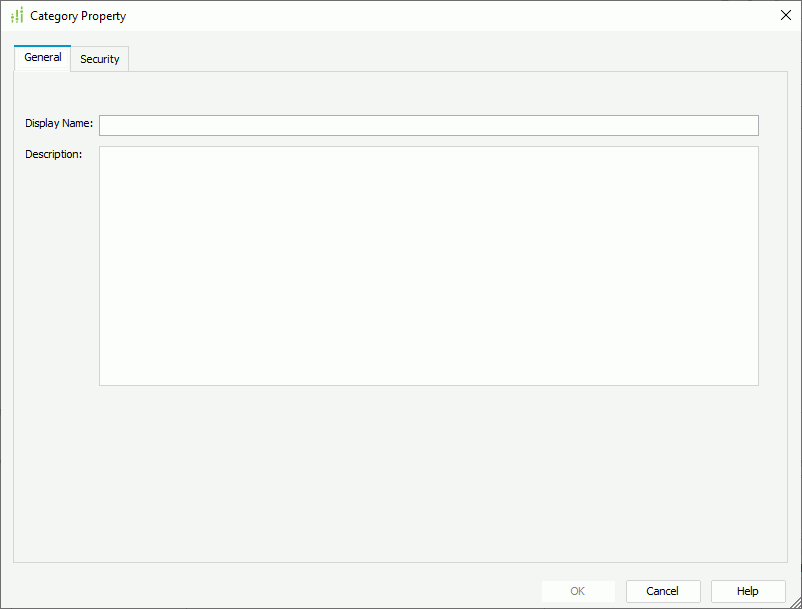
Display Name
Specify the display name of the category. An intuitive display name can help users easily understand the contents of the category.
Description
Specify the description of the category.
Security Tab
Use this tab to specify the user accessibility to elements of the business views in the current catalog data source. For more information about options in the tab, see Edit Business View Security dialog box.
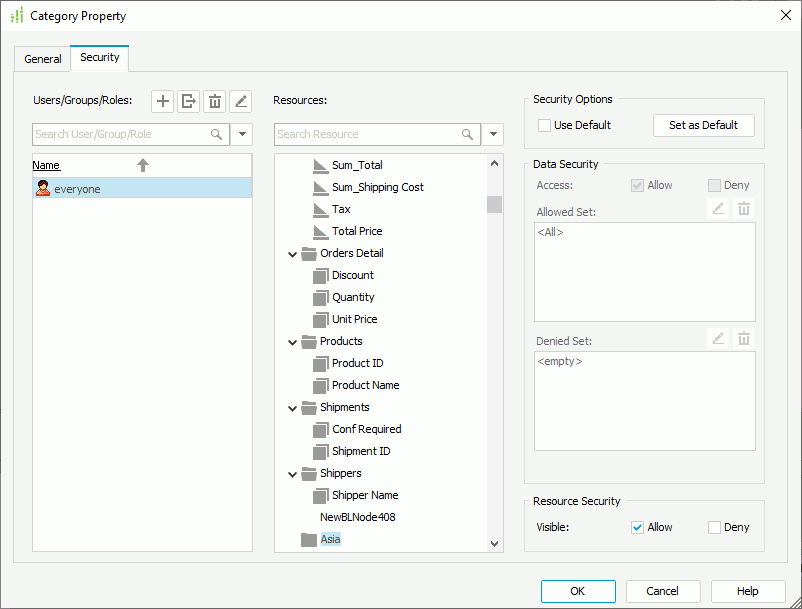
 Previous Topic
Previous Topic
 Back to top
Back to top