Category Options Dialog Box
You can use the Category Options dialog box to specify the sort order of the category values and define the number of the category values to show in a chart. This topic describes the options in the dialog box.
Designer displays the Category Options dialog box when you select Order/Select N below the Category box in the Display screen of the chart wizard.
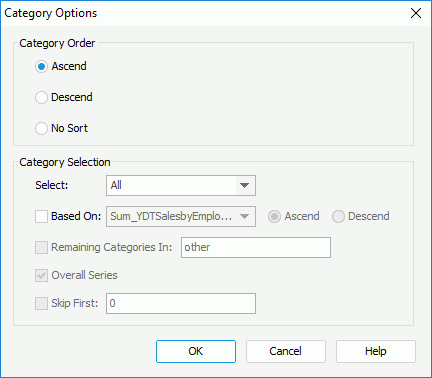
You see the following options in the dialog box:
Category Order
You can specify in which manner to sort the category values in this box.
- Ascend
Select to sort values in an ascending order (A, B, C). - Descend
Select to sort values in a descending order (C, B, A). - No Sort
Select to keep the values in their original order in the database.
Category Selection
You can specify the number of the category values to display in the chart in this box.
- Select
- All
Select to display all the category values in the chart. - Top N
Select and specify a number in the text box to display the first N category values in the chart. You can also select a parameter which returns an integer from the drop-down list so as to dynamically define the Top N condition at runtime. - Bottom N
Select and specify a number in the text box to display the last N category values in the chart. You can also select a parameter which returns an integer from the drop-down list so as to dynamically define the Bottom N condition at runtime.
- All
- Based On
Select it and select a field that you have added to the value axis of the chart from the drop-down list to sort the category values based on this field. You can also select Custom Sort from the drop-down list to customize the sort manner in the Custom Sort dialog box.- Ascend
Select to sort the category values based on the specified field in an ascending order. - Descend
Select to sort the category values based on the specified field in a descending order.
- Ascend
- Remaining Categories In
Designer enables this option when you select Top N or Bottom N from the Select drop-down list. Select it and type a character string in the text box to group all the category values beyond the top/bottom N range. - Overall Series
Designer enables this option when you select Top N or Bottom N from the Select drop-down list. Select it to calculate the top or bottom N category values based on the series values. - Skip First
Designer enables this option when you select Top N or Bottom N from the Select drop-down list. Select it and type a number M in the text box to the right, Designer then skips the first M category values in the chart and the Select N condition takes effect beginning with M+1. Designer includes the skipped values in the remaining category group together with all the category values beyond the top/bottom N range.
OK
Select to apply your settings and close the dialog box.
Cancel
Select to close the dialog box without saving any changes.
Help
Select to view information about the dialog box.
 Previous Topic
Previous Topic
 Back to top
Back to top