Label Properties
This topic describes the properties of a Label object.
Designer provides some properties only when you use the object in certain report types. You can get details from the Available For column in the property table.
| Property Name | Available For | Description |
|---|---|---|
| General | ||
| Class Type | Query Page Report | Indicates the class type of the object. This property is read only. |
| Instance Name | Query Page Report | Shows the instance name of the object. This property is read only. |
| Reference | Query Page Report | Shows the instance name of the field if the label is related to a field. This property is read only. |
| Text Format | ||
| Auto Fit | Page Report, Web Report, Library Component | Specifies whether to adjust the width and height of the object according to the contents. Not supported on labels that are inside a crosstab or heat map or on basic web controls.
Data type: Boolean |
| Auto Map Field Name | Page Report, Web Report, Library Component | Enabled when the label is related to a field. It specifies whether to automatically map the label text to the dynamic display name of the field at runtime. If true, the text specified via the Text property will be ignored.
You can customize the display names for fields in query resources and in business views.
Data type: Boolean |
| Bold | Page Report, Web Report, Library Component | Specifies whether to make the text bold.
Data type: Boolean |
| Convert HTML Tag | Query Page Report | Specifies whether to parse the HTML tag elements that are included in the text of the object as the web browser translates them into HTML in the report result. Data type: Boolean
|
| Font Face | Page Report, Web Report, Library Component | Specifies the font of the text. Choose an option from the drop-down list.
Data type: Enumeration |
| Font Size | Page Report, Web Report, Library Component | Specifies the font size of the text. Type an integer value to change the size.
Data type: Integer |
| Horizontal Alignment | Page Report, Web Report, Library Component | Specifies the horizontal justification of the text in the object. Choose an option from the drop-down list.
Not supported on labels that are inside a heat map.
Data type: Enumeration |
| Ignore HTML Tag | Page Report, Web Report, Library Component | Specifies whether to ignore the HTML tag elements that are included in the text of the object at runtime and in the HTML output of the report, so they display exactly as what they are. When you set this property to "false", Logi Report Engine transfers the HTML tag elements to the web browser and they are translated into HTML by the web browser. Data type: Boolean |
| Italic | Page Report, Web Report, Library Component | Specifies whether to make the text italic.
Data type: Boolean |
| Maximum Width | Query Page Report | Specifies the maximum width of the text displayed. Type a numeric value to change the width.
This property often works with the Auto Fit property. If Auto Fit is true and Maximum Width is not equal to 0, the text will extend until the width is this value. Data type: Float |
| Strikethrough | Page Report, Web Report, Library Component | Specifies whether to add a strikethrough line to the text.
Data type: Boolean |
| Text | Page Report, Web Report, Library Component | Specifies the text in the label. Type a string to display as the label text.
Data type: String |
| Underline | Page Report, Web Report, Library Component | Specifies whether to underline the text.
Data type: Boolean |
| Vertical Alignment | Page Report, Web Report, Library Component | Specifies the vertical justification of the text in the object. Choose an option from the drop-down list.
Not supported on labels that are inside a heat map.
Data type: Enumeration |
| Word Wrap | Page Report, Web Report, Library Component | Specifies whether to wrap the text to the width.
Not supported on labels that are inside a heat map or on basic web controls.
Data type: Boolean |
| Geometry (not available when the label is inside a crosstab or heat map) | ||
| Height | Page Report, Web Report, Library Component | Specifies the height of the object. Type a numeric value to change the height.
Data type: Float |
| Width | Page Report, Web Report, Library Component | Specifies the width of the object. Type a numeric value to change the width.
Data type: Float |
| X | Page Report, Web Report, Library Component | Specifies the horizontal coordinate of the top left corner of the object, relative to its parent container. This property is ignored if the Position property is set to static. Type a numeric value to change the position.
Data type: Float |
| Y | Page Report, Web Report, Library Component | Specifies the vertical coordinate of the top left corner of the object, relative to its parent container. This property is ignored if the Position property is set to static. Type a numeric value to change the position.
Data type: Float |
| Color | ||
| Background | Page Report, Web Report, Library Component | Specifies the background color of the object. Choose a color from the drop-down list or select Custom to customize a color, or type a hexadecimal RGB value (for example, 0xff0000) to specify a color. For page report, you can also use a formula or edit an expression that returns a color.
Data type: String |
| Foreground | Page Report, Web Report, Library Component | Specifies the foreground color of the object. Choose a color from the drop-down list or select Custom to customize a color, or type a hexadecimal RGB value (for example, 0xff0000) to specify a color. For page report, you can also use a formula or edit an expression that returns a color.
Data type: String |
| CSS | ||
| Class | Page Report, Web Report, Library Component | Specifies the name of the Class Selector to apply to the object, which you define in the CSS file of the style the report applies.
For example, if you define the CSS file as follows:
To apply the Class Selector in the file to the object, type C in the value cell. Data type: String |
| ID | Page Report, Web Report, Library Component | Specifies the name of the ID Selector to apply to the object, which you define in the CSS file of the style the report applies. For example, to apply the ID Selector in the above sample CSS file to the object, type W in the value cell. Data type: String |
| Style | Page Report, Web Report, Library Component | Specifies the style you want to apply to the object. You can specify the style in two ways:
Data type: String |
| Excel (not available when the label is inside a crosstab) | ||
| Column Index | Page Report, Web Report | Specifies the X coordinate of the object relative to its parent container in the Excel and CSV outputs of the report, measured in cells. This property takes effect only when the Columned property of the report tab or web report is "true" and Position of the object is not "static".
Data type: Integer |
| Row Index | Page Report, Web Report | Specifies the Y coordinate of the object relative to its parent container in the Excel and CSV outputs of the report, measured in cells. This property takes effect only when the Columned property of the report tab or web report is "true" and Position of the object is not "static".
Data type: Integer |
| Padding (not available when the label is inside a heat map or when the label displays as a basic web control) | ||
| Bottom Padding | Page Report, Web Report, Library Component | Specifies the space between the text and the bottom border of the object. Type a numeric value to change the padding.
Data type: Float |
| Left Padding | Page Report, Web Report, Library Component | Specifies the space between the text and the left border of the object. Type a numeric value to change the padding.
Data type: Float |
| Right Padding | Page Report, Web Report, Library Component | Specifies the space between the text and the right border of the object. Type a numeric value to change the padding.
Data type: Float |
| Top Padding | Page Report, Web Report, Library Component | Specifies the space between the text and the top border of the object. Type a numeric value to change the padding.
Data type: Float |
| Border (not available when the label is inside a heat map) | ||
| Border Color | Page Report, Web Report, Library Component | Specifies the color of the border of the object. Choose a color from the drop-down list or select Custom to customize a color, or type a hexadecimal RGB value (for example, 0xff0000) to specify a color. For page report, you can also use a formula or edit an expression that returns a color.
Data type: String |
| Border Thickness | Page Report, Web Report, Library Component | Specifies the width of the border. Type a numeric value to change the thickness.
Data type: Float |
| Bottom Line | Page Report, Web Report, Library Component | Specifies the line style of the bottom border of the object. Choose a style from the drop-down list.
Data type: Enumeration |
| Left Line | Page Report, Web Report, Library Component | Specifies the line style of the left border of the object. Choose a style from the drop-down list.
Data type: Enumeration |
| Right Line | Page Report, Web Report, Library Component | Specifies the line style of the right border of the object. Choose a style from the drop-down list.
Data type: Enumeration |
| Shadow | Page Report, Web Report, Library Component | Specifies whether to draw two shadowed borders, beneath and to the right of the object.
Data type: Boolean |
| Shadow Color | Page Report, Web Report, Library Component | Specifies the color of the shadow. Choose a color from the drop-down list or select Custom to customize a color, or type a hexadecimal RGB value (for example, 0xff0000) to specify a color. For page report, you can also use a formula or edit an expression that returns a color.
Data type: String |
| Top Line | Page Report, Web Report, Library Component | Specifies the line style of the top border of the object. Choose a style from the drop-down list.
Data type: Enumeration |
| Pattern | ||
| Pattern Color | Page Report, Web Report, Library Component | Specifies the color in which to draw a pattern to fill the object. Choose a color from the drop-down list or select Custom to customize a color in the Pick a Color dialog box, or type a hexadecimal RGB value (for example, 0xff0000) to specify a color. For a page report, you can also use a formula or edit an expression to return a color. Data type: String |
| Pattern Style | Page Report, Web Report, Library Component | Specifies the style of the pattern. Choose an option from the drop-down list.
Data type: String |
| Others | ||
| Bind Column | Query Page Report, Web Report, Library Component | Specifies to bind the label with a field so that users can use the label's shortcut menu to filter and sort records of the bound field at runtime. When a label is bound with a field, you can further set the label's Filterable and Sortable properties to true to display the corresponding buttons beside the label for easy filtering and sorting.
This property is not supported on labels that are inside a crosstab. Data type: String |
| Detail Report | Query Page Report | Specifies the detail report that the object is linked to. Select  in the value cell to set the detail report. For more information, see Linking to a Detail Report. in the value cell to set the detail report. For more information, see Linking to a Detail Report.
This property is not supported on labels that are inside a crosstab. Data type: String |
| Detail Target Frame | Query Page Report | Designer displays this property when the object is in the group header/footer panel of a banded object and enables it after you set Go to Detail to "true". You can use it to specify the target window or frame in which to display the detail information. Choose an option from the drop-down list.
Data type: String |
| Enable Hyperlink in Excel | Page Report, Web Report, Library Component | Specifies whether to enable the link that you have added on the object in the Excel output of the report. Data type: Boolean
|
| Enable Hyperlink in HTML | Page Report, Web Report, Library Component | Specifies whether to enable the link that you have added on the object in the HTML output of the report. Data type: Boolean
|
| Enable Hyperlink in PDF | Page Report, Web Report, Library Component | Specifies whether to enable the link that you have added on the object in the PDF output of the report. Data type: Boolean
|
| Export to CSV | Page Report, Web Report, Library Component | Specifies whether to include the object in the CSV output of the report. If it is set to true in page report, only the string value will be included when the object is displayed as a barcode or text field, and only the text will be included when the object is displayed as a checkbox, radio button, or button.
Data type: Boolean |
| Export to Excel | Page Report, Web Report, Library Component | Specifies whether to include the object in the Excel output of the report.
If it is set to true in page report, only the string value will be included when the object is displayed as a text field.
Data type: Boolean |
| Export to HTML | Page Report, Web Report, Library Component | Specifies whether to include the object in the HTML output of the report.
Data type: Boolean |
| Export to PDF | Page Report, Web Report, Library Component | Specifies whether to include the object in the PDF output of the report.
If it is set to true in page report, only the string value will be included when the object is displayed as a text field.
Data type: Boolean |
| Export to PostScript | Page Report, Web Report, Library Component | Specifies whether to include the object in the PostScript output of the report. If it is set to true in page report, only the string value will be included when the object is displayed as a text field.
Data type: Boolean |
| Export to Report Result | Page Report, Web Report, Library Component | Specifies whether to include the object when previewing the report in Page/Web Report Result and running the report in Page/Web Report Studio, or when the library component is used in JDashboard.
Data type: Boolean |
| Export to RTF | Page Report, Web Report, Library Component | Specifies whether to include the object in the RTF output of the report. If it is set to true in page report, only the string value will be included when the object is displayed as a text field, and only the text will be included when the object is displayed as a radio button or button.
Data type: Boolean |
| Export to Text | Page Report, Web Report, Library Component | Specifies whether to include the object in the Text output of the report. If it is set to true in page report, only the string value will be included when the object is displayed as a barcode or text field, and only the text will be included when the object is displayed as a checkbox, radio button, or button.
Data type: Boolean |
| Export to XML | Page Report, Web Report, Library Component | Specifies whether to include the object in the XML output of the report. If it is set to true in page report, only the string value will be included when the object is displayed as a barcode or text field, and only the text will be included when the object is displayed as a checkbox, radio button, or button.
Data type: Boolean |
| Filter Options | Query Page Report, Web Report, Library Component | When the label has a Bind Column, you can set this property to specify the filter commands that you want to display on its shortcut menu at runtime.
Select the ellipsis  in the value cell to set the options. in the value cell to set the options. Data type: Integer |
| Filterable | Query Page Report, Web Report, Library Component | If true, a filter button appears beside the label when viewing the report or library component in Page/Web Report Studio or JDashboard. You can use the button to filter the records based on values of the field specified via the Bind Column property.
Data type: Boolean |
| Go to Detail | Query Page Report | Designer displays this property when the object is in the group header/footer panel of a banded object. You can use it to specify whether to show the detail information about the group when users select the object in Page Report Studio. For more information, see Obtaining the Group Details in a Banded Object.
Data type: Boolean |
| Invisible | Page Report, Web Report, Library Component | Specifies whether to show the object in the design area and in the results. All formulas and calculations will still be performed if the property is set to true.
Data type: Boolean |
| Link | Page Report, Web Report, Library Component | Specifies to link the object to another report, a website, an email address or a Blob data type field. Select  in the value cell to set the link target. For more information, see Adding Links in Reports. in the value cell to set the link target. For more information, see Adding Links in Reports.
Data type: String |
| Logic Column | Page Report, Web Report, Library Component | Designer displays this property when the object is in a table. You can use it to specify whether to show the object in the next visible table cell in the same row when the column which holds the object is hidden. Choose an option from the drop-down list.
Data type: Enumeration
|
| Position | Page Report, Web Report, Library Component | Specifies the position of the object. Choose an option from the drop-down list. Not supported on labels that are inside a crosstab or heat map.
Data type: Enumeration |
| Record Location | Page Report, Web Report, Library Component | Specifies the calculation point for the properties of the object that are controlled by formulas. This property takes effect only when the object is in a banded object. Choose an option from the drop-down list.
For more information, see Example 2: Showing a Label on Every Page Except the Last. Data type: Enumeration |
| Sortable | Query Page Report, Web Report, Library Component | If true, a sort button appears beside the label when viewing the report or library component in Page/Web Report Studio or JDashboard. You can use the button to arrange the records of a specific field in ascending or descending order. The field is specified via the Bind Column property.
This property is not supported on labels that are inside a crosstab. Data type: Boolean |
| Suppress | Page Report, Web Report, Library Component | Specifies whether to show the object in the design area and in the results. All formulas and calculations will be skipped if the property is set to true.
Data type: Boolean
|
| Suppress Aggregate | Query Page Report | This property is supported on labels (excluding summary labels) that are inside a crosstab only. It specifies whether to hide the Total row or column.
Data type: Boolean |
| Suppress When No Records | Page Report, Web Report, Library Component | Specifies whether to display the object in the results when no record is returned to its parent data component.
Data type: Boolean |
| Transfer Style | Page Report, Web Report, Library Component | Specifies whether the style group of the primary report will be applied to the linked report if the object is linked to a report.
Data type: Boolean |
| TOC (available when the label is in a banded object) | ||
| Anchor Display Value | Query Page Report | Specifies a string or formula to display for the TOC entry for this object in the TOC Browser. By default it is the value of the specified object. The TOC Anchor property must be set to true for this property to take effect.
Data type: String |
| TOC Anchor | Query Page Report | Specifies whether to include the object in the TOC Browser for the report.
Data type: Boolean |
| Accessibility | ||
| Abbr | Page Report, Web Report, Library Component | This property is supported on labels that are inside a crosstab only.
It is mapped to the HTML attribute abbr. This attribute specifies an abbreviated form of the content of the object. The abbreviated text may be rendered by user agents when appropriate in place of the object's content. Data type: String |
| Axis | Page Report, Web Report, Library Component | This property is supported on labels that are inside a crosstab only.
It is mapped to the HTML attribute axis. This attribute is used to place a cell into conceptual categories that can be considered to form axes in an n-dimensional space. The value of this attribute is a comma-separated list of category names. Data type: String |
| External AccessKey | Query Page Report | It is mapped to the HTML attribute accesskey. This attribute specifies an access key to the object.
Data type: String |
| External CSS Class Selector | Query Page Report | Specifies a class selector to be applied to the object when exported as HTML. Type a valid class name from the CSS file.
Data type: String |
| External Dir | Query Page Report | It is mapped to the HTML attribute dir. This attribute specifies the base direction of directionally neutral text in the object's content and attribute values. It also specifies the directionality of tables. Possible values:
Data type: String |
| External ID | Query Page Report | It is mapped to the HTML attribute id. This attribute specifies a name to the object, which must be unique in the report.
Data type: String |
| External Style | Query Page Report | It is mapped to the HTML attribute style. This attribute specifies style information for the object.
Data type: String |
| External TabIndex | Query Page Report | It is mapped to the HTML attribute tabindex. This attribute specifies the position of the object in the tabbing order for the current report. Type an integer equal to or greater than 0 and less than 65535.
Data type: Integer |
| External Title | Query Page Report | It is mapped to the HTML attribute title. This attribute offers advisory information about the object.
Data type: String |
| Headers | Page Report, Web Report, Library Component | This property is supported on labels that are inside a crosstab only.
It is mapped to the HTML attribute headers. This attribute specifies the list of header cells that provide header information for the current data cell. The value of this attribute is a space-separated list of cell names; those cells must be named by setting their id attribute. Data type: String |
| HrefLang | Query Page Report | It is mapped to the HTML attribute hreflang. This attribute specifies the base language of the resource designated by a link and may only be used when a link is specified.
Data type: String |
| Language | Query Page Report | It is mapped to the HTML attribute lang. This attribute specifies the base language of the object's attribute values and text content.
Data type: String |
| LongDesc | Query Page Report | It is mapped to the HTML attribute longdesc. This attribute specifies a link to a long description of the object.
Data type: String |
| Scope | Page Report, Web Report, Library Component | This property is mapped to the HTML attribute scope, as specified by w3.org. Choose an option from the drop-down list to specify the set of data cells for which the current header cell provides header information in the accessible HTML output of the report.
Data type: Enumeration
|
| Tag Name | Page Report, Web Report, Library Component | Specifies the header tag name of the object for labeling its heading order in the accessible PDF output of the report. Choose an option from the drop-down list. When setting this property, you should nest the headers properly based on the following rules so that the heading tag sequence can be accepted by Adobe.
Data type: Enumeration
|
![]() For labels in web reports and library component, only these properties can be rendered in Web Report Studio and JDashboard:
For labels in web reports and library component, only these properties can be rendered in Web Report Studio and JDashboard:
- Link
- Properties available to the Label object in the Inspector panel of Web Report Studio.
Auto Fit , Maximum Width, Word Wrap
Here is a label:
Label product sales by region
We want to show it as:
Label product
sales by region
We can set the following:
- Auto Fit: true
- Maximum Width: 1
- Word Wrap: true
Auto Fit=true enables the contents to grow horizontally but stop when the width becomes 1. Word Wrap=true enables the remaining contents to wrap downward if no space is left horizontally.
Bind Column
By default, the Sort and Filter shortcut menu commands are only available on fields (including DBField, formula, and summary) in banded objects or tables. Designer provides you with the option to enable the two menu commands on labels in the banded objects or tables, by binding them with fields.
- Select a label in a banded object or table.
- In the Report Inspector, locate the Bind Column property. Designer lists all the fields used in the banded object or table in the property's value drop-down list. Select one to bind with the label.
- If you want to display the sort and filter icons beside the label at runtime, which provide another easy way for sorting and filtering, go on set the Sortable and Filterable properties of the label to true.
- Save the report and publish it to Server.
- Run the report and you can then right-click the label or the proper icon beside the label to sort or filter the records of the bound field.
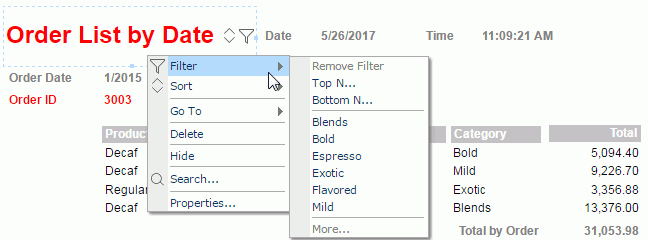
Filter Options
When you run a page report that uses query resources in Page Report Studio, if you right-click a filterable label (a label with a Bind Column) in a banded object or table, or a data field (including DBField, formula, and summary) in the report, you get the Filter submenu. This submenu can list commands such as Remove Filter, Top N, Bottom N, and More, which you can customize by setting the Filter Options property of the field or filterable label.
- Select the field or label and locate its Filter Options property in the Report Inspector.
- Select the ellipsis
 in the value cell. Designer displays the Filter Options dialog box.
in the value cell. Designer displays the Filter Options dialog box.
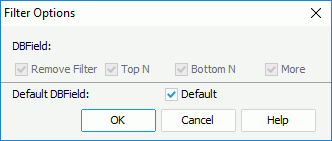
- Select the commands you want to show on the Filter submenu of the field or label in Page Report Studio.
- Select OK. Designer then generates the value for the property, which is equal to the sum of the selected option values. The options and their corresponding values are:
Remove Filter: 1
Top N: 2
Bottom N: 4
More: 8
Default: 16
![]() In the Filter Options dialog box, Designer enables the other four options only when you clear Default. If you select Default, they are disabled, but their values still affect the value of the Filter Options property. If you select Default (Filter Options >= 16), which commands are available on the Filter submenu in Page Report Studio is determined by settings in the Page Report Studio profile on Server (Profile > Customize Profile > Page Report Studio > Properties > Default > Filter Menu).
In the Filter Options dialog box, Designer enables the other four options only when you clear Default. If you select Default, they are disabled, but their values still affect the value of the Filter Options property. If you select Default (Filter Options >= 16), which commands are available on the Filter submenu in Page Report Studio is determined by settings in the Page Report Studio profile on Server (Profile > Customize Profile > Page Report Studio > Properties > Default > Filter Menu).
 Previous Topic
Previous Topic
 Back to top
Back to top