Exporting Reports to Accessible HTML and PDF
To help users who experience disabilities or have special needs use your reports, you can export the reports to both accessible HTML and PDF, so that they can read the reports with assistive tools. This topic describes how you can add accessibility to your HTML output and export your reports to accessible PDF. It also briefly introduces the functionality of the accessible Server version.
This topic contains the following sections:
Making HTML Output Accessible
Logi Report supports the accessibility HTML attributes and a built-in accessible Server Console for displaying the report result in HTML. The implementation standard is based on HTML Specification 4.01 http://www.w3.org/TR/WCAG10-HTML-TECHS/ and information on Section 508 Standards: http://www.section508.gov and http://www.access-board.gov.
When designing a report in Designer, you can add these accessibility HTML attributes to the report objects to provide more readable and accessible HTML output.
To add accessibility to a report in the HTML output:
- Predefine the necessary accessibility attributes of the report objects when designing the report.
When you select a report object in the design area, you can get these accessibility attributes in the Accessibility property group in the Properties sheet of the Report Inspector. For more information about the accessibility attributes of each report object, see Report Object Properties.
- Enable Section 508 compliant output when exporting the report to HTML.
In the HTML export UI, select Section 508 Compliant Output. If you only want to convert table/crosstab components into HTML data table in the HTML output, select Use HTML Data Table.
Logi Report provides the two options in all the HTML export UIs.
Exporting Reports to Accessible PDF
You can also export your report to an accessible PDF by enabling the Accessible PDF option, which is available in all the PDF export UIs in Logi Report, so that users of screen readers and those who have low vision can have their tagged PDF read out aloud in appropriate language in the Adobe Acrobat software. The implementation standard is based on Web Content Accessibility Guidelines (WCAG) 2.0 (ISO/IEC 40500:2012) http://www.w3.org/TR/WCAG/ and the PDF/UA (ISO 14289-1) http://www.iso.org/standard/64599.html standard.
 Adjusting the Reading Order of Report Objects in Accessible PDF
Adjusting the Reading Order of Report Objects in Accessible PDF
When you export a report to an accessible PDF, Logi Report Engine exports the objects in the report according to their display sequence in the report structure tree in the Report Inspector. When designing a report in Designer, you can adjust the object sequence to customize the order you want the screen reader to read them, by selecting an object and selecting Up  or Down
or Down  on the Report Inspector toolbar.
on the Report Inspector toolbar.
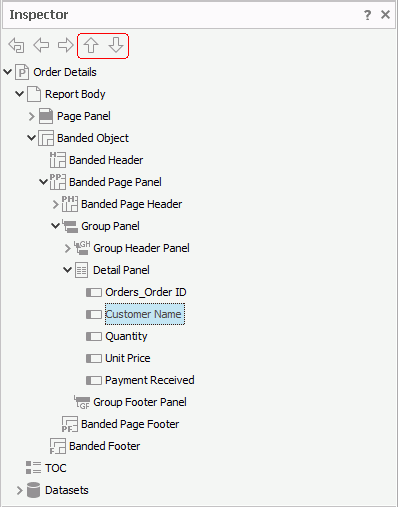
![]()
- You can only move the objects the position of which are "absolute", and one object at a time.
- You can only adjust the order of the objects that are at the same layer in the report template, for example, the objects in the detail panel of a banded object.
- For the three main objects of a report, Report Body, TOC, and Datasets, you can only adjust the order of Report Body and TOC, and you cannot move the objects in the report body above the Page Panel object at the same layer.
- For the objects in the same tabular cell, you cannot move the objects that are contained in a paragraph.
The Accessible Server Version
Server enables the disabled users to visit the accessible version with simplified functionality to read reports by reader agent or other assistive tools. In the accessible version, Server displays reports in HTML with accessibility attributes, and outputs the table/crosstab components as HTML data tables.
For more information about how to enable the accessible Server version, see Making HTML and PDF Report Results and Server Console Accessible in the Logi Report Server Guide.
 Previous Topic
Previous Topic
 Back to top
Back to top