Format Org Node Dialog Box Properties
This topic describes how you can use the Format Org Node dialog box to format the nodes of an org chart. Server displays the dialog box when you right-click an org chart and select Format Node from the shortcut menu.
This topic contains the following sections:
You see these elements on both tabs:
OK
Select OK to apply any changes you made here.
Cancel
Select Cancel to close the dialog box without saving any changes.

Select to view information about the Format Org Node dialog box.

Select to close the dialog box without saving any changes.
General Tab Properties
This tab shows some general information of the org chart nodes.
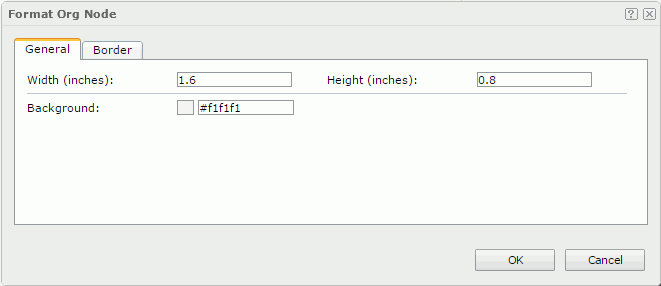
Width
Specifies the width of the nodes in inches.
Height
Specifies the height of the nodes in inches.
Background
Indicates the background color of the nodes.
To change the color, select the color indicator to select a color from the color palette. You can select More Colors in the color palette to access the Color Picker dialog box in which you can select a color within a wider range. You can also type a color string in the format #RRGGBB directly in the text box. If you want to make the background transparent, type Transparent in the text box.
Border Tab Properties
This tab shows information about borders of the org chart nodes.
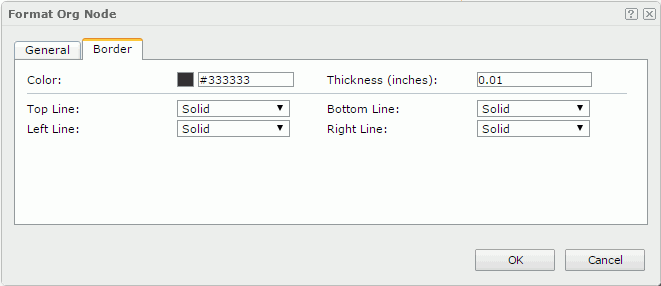
Color
Specifies the color of the node borders.
Thickness
Specifies the thickness of the node borders.
Top Line Style
Specifies the line style of the top border. Choose a style from the drop-down list.
Bottom Line Style
Specifies the line style of the bottom border. Choose a style from the drop-down list.
Left Line Style
Specifies the line style of the left border. Choose a style from the drop-down list.
Right Line Style
Specifies the line style of the right border. Choose a style from the drop-down list.
 Previous Topic
Previous Topic
 Back to top
Back to top