Format Paper Dialog Box Properties
This topic describes how you can use the Format Paper dialog box to format the paper of a chart. Server displays the dialog box when you right-click a chart and select Format Paper from the shortcut menu.
This topic contains the following sections:
- General Tab Properties
- Border Tab Properties
- Coordinate Tab Properties
- Threshold Line Tab Properties
You see these elements on all the tabs:
OK
Select OK to apply any changes you made here.
Cancel
Select Cancel to close the dialog box without saving any changes.

Select to view information about the Format Paper dialog box.

Select to close the dialog box without saving any changes.
General Tab Properties
This tab shows some general information of the chart paper.
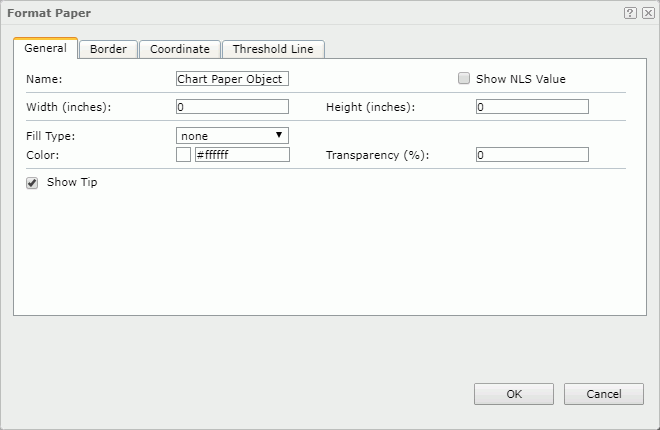
Name
Specifies the display name of the chart paper.
Show NLS Value
Select to show the translated name for the display name of the object in the Name text box if you have enabled the NLS feature and translated it, and when you have not modified the display name of the object.
Width
Specifies the width of the chart paper.
Height
Specifies the height of the chart paper.
Fill Type
Specifies the type for filling the chart paper. It can be one of the following: None, Color and Gradient. If Gradient is selected, you can specify the gradient by the property Fill Type in the Background category of the chart paper in the Inspector.
Color
Indicates the background color of the chart paper. It takes effect only when Fill Type in this tab is Color.
To change the color, select the color indicator to select a color from the color palette. You can select More Colors in the color palette to access the Color Picker dialog box in which you can select a color within a wider range. You can also type a color string in the format #RRGGBB directly in the text box. If you want to make the background transparent, type Transparent in the text box.
Transparency
Specifies the transparency of the chart paper background color.
Show Tip
Specifies whether to show the corresponding data information when the mouse pointer points at a target in the chart paper. Unavailable to org chart.
Border Tab Properties
This tab shows information about borders of the chart paper.
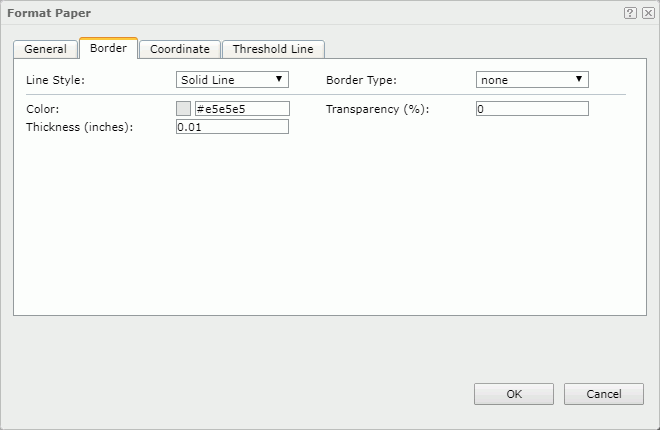
Line Style
Specifies the line style of the chart paper borders.
Border Type
Specifies the type of the chart paper borders.
Color
Specifies the color of the chart paper borders.
Transparency
Specifies the color transparency of the chart paper borders.
Thickness
Specifies the thickness of the chart paper borders.
Coordinate Tab Properties
You can use this tab to view and configure properties of the coordinates. Unavailable to org chart.
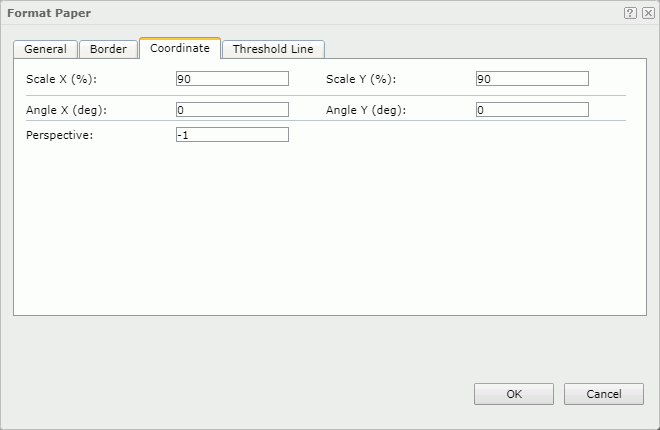
Scale X
Specifies the scaling ratio for the X axis.
Scale Y
Specifies the scaling ratio for the Y axis.
Angle X
Specifies the rotation angle around the X axis. Applies to 3D charts and pie charts.
Angle Y
Specifies the rotation angle around the Y axis. Applies to 3D charts and pie charts.
Perspective
Specifies the perspective effect of the chart. Type an integer to set the effect.
Threshold Line Tab Properties
You can use this tab to view and configure properties of the threshold lines. Unavailable to org chart.
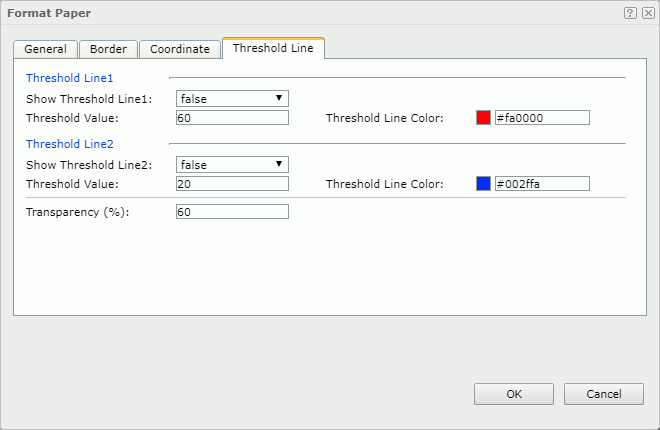
Threshold Line1
Specifies the properties of the first threshold line.
- Show Threshold Line1
Specifies whether to show the first threshold line. - Threshold Value
Specifies the value of the first threshold line. - Threshold Line Color
Specifies the color of the first threshold line.
Threshold Line2
Specifies the properties of the second threshold line.
- Show Threshold Line2
Specifies whether to show the second threshold line. - Threshold Value
Specifies the value of the second threshold line.
- Threshold Line Color
Specifies the color of the second threshold line.
Transparency
Specifies the color transparency of the threshold lines.
 Previous Topic
Previous Topic
 Back to top
Back to top