Format Bubble Gauge Dialog Box Properties
This topic describes how you can use the Format Bubble Gauge dialog box to format the bubble gauges in a bubble gauge chart. Server displays the dialog box when you right-click on a bubble gauge chart and select Format Graph from the shortcut menu.
This topic contains the following sections:
You see these elements on all the tabs:
OK
Select OK to apply any changes you made here.
Cancel
Select Cancel to close the dialog box without saving any changes.

Select to view information about the Format Bubble Gauge dialog box.

Select to close the dialog box without saving any changes.
Staff Graph Tab Properties
Specifies properties for bubbles in the bubble gauge.
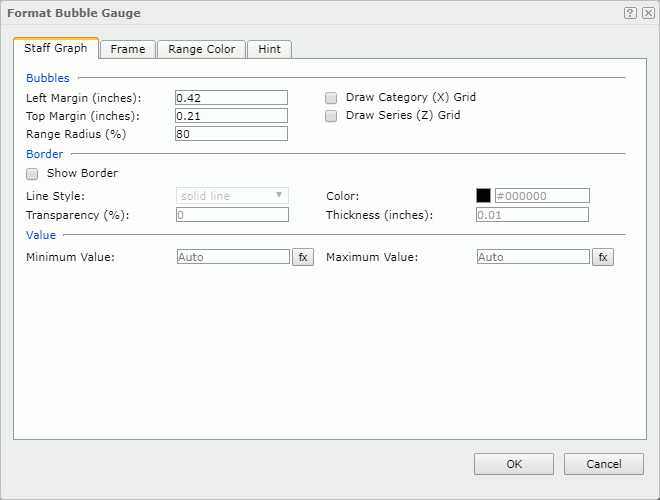
Bubbles
Specifies properties of the bubbles.
- Left Margin
Specifies the gap between the left labels and left bubbles, in inches. - Top Margin
Specifies the gap between top labels and top bubbles, in inches. - Range Radius
Specifies the relative size of a bubble in a percentage of total bubble size. - Draw Category (X) Grid
Specifies whether to draw category grid. - Draw Series (Z) Grid
Specifies whether to draw series grid.
Border
Specifies properties for border of the bubbles.
-
Show Border
Specifies whether to show the border of the bubbles. When it is selected, the following border properties are enabled.- Line Style
Specifies the line style to apply to the border. - Color
Specifies the color of the border. - Transparency
Specifies the transparency for color of the border. - Thickness
Specifies the thickness of the border, in inches.
- Line Style
Value
Specifies the minimum and maximum values for the color range. The values are equally divided into three ranges, each of which is filled with the color you specify in the Range Color tab automatically. Applied only when you do not specify ranges for the values in the Range Color tab.
- Minimum Value
Specifies the minimum value to be displayed in the chart. You can also use a formula to control the property. - Maximum Value
Specifies the maximum value to be displayed in the chart. You can also use a formula to control the property.
Frame Tab Properties
Specifies properties for the frame of the bubble gauge chart.
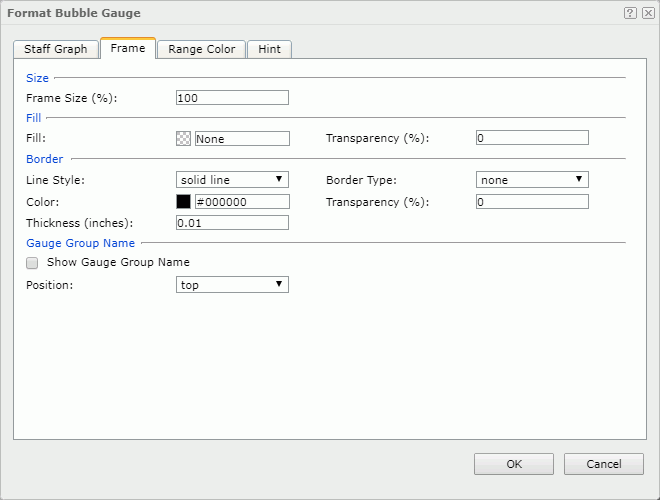
Size
Specifies the size properties of the frame.
- Frame Size
Specifies the size of the frame.
Fill
Specifies the color and transparency of the frame.
- Fill
Specifies the color to fill the frame. - Transparency
Specifies the transparency of the color to fill the frame.
Border
Specifies the properties for border of the frame.
- Line Style
Specifies the line style to apply to the border. - Border Type
Specifies the type of the border. - Color
Specifies the color of the border. To change the color, select the color indicator to select a new color from the color palette, or select More Colors in the color palette to access the Color Picker dialog box in which you can select a color within a wider range. - Transparency
Specifies the transparency for color of the border. - Thickness
Specifies the thickness of the border, in inches.
Gauge Group Name
Specifies properties for the gauge group name.
- Show Gauge Group Name
Specifies whether to show names for the bubbles in the bubble gauge which are values of the field on its category axis. If the bubble gauge contains no category field, the group name shows Report by default.- Position
Specifies the position of the names relative to the bubbles. Select the position from the drop-down list. If customized is selected, the X and Y settings in the General tab of the Format Gauge Label dialog box will take effect.
- Position
Range Color Tab Properties
Specifies different colors to fill the bubbles in bubble gauge in different ranges.
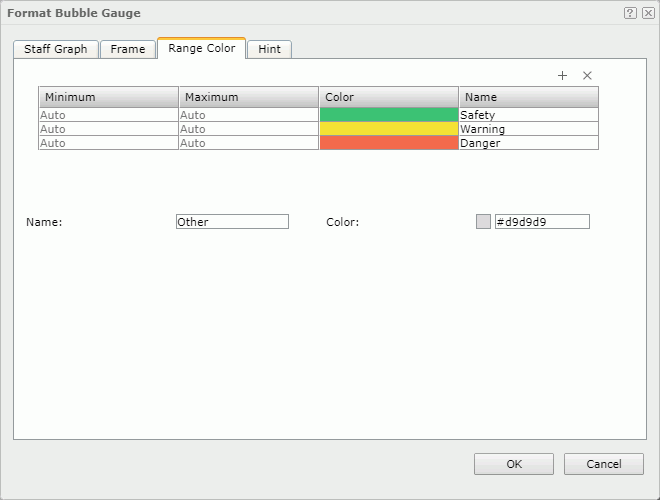

Adds a new color range.

Removes the selected color range.
Minimum
Specifies the minimum value of the range.
Maximum
Specifies the maximum value of the range.
Color
Specifies the color schema of the range. Select in the color cell to select a color from the color palette, or select More Colors in the color palette to access the Color Picker dialog box in which you can select a color within a wider range.
Name
Displays the name of the range.
Others
Specifies the properties for values that do not fall into any of the ranges you define.
- Name
Specifies the name for the values. - Color
Specifies the color for the values. To change the color, select the color indicator to select a new color from the color palette, or select More Colors in the color palette to access the Color Picker dialog box in which you can select a color within a wider range.
Hint Tab Properties
Specifies properties of the data marker hint.
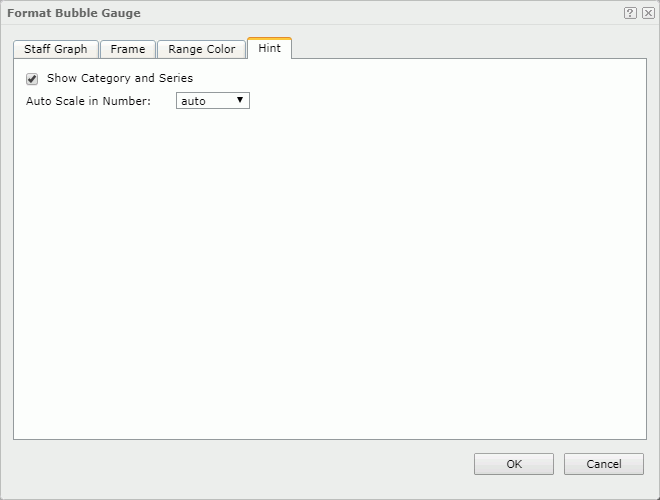
Show Category and Series
Select to include the category and series values in the data marker hint.Auto Scale in Number
Select true if you want to automatically scale the values that are of the Number data type when the values fall into the two ranges:- When 1000 <= value < 10^15, Logi Report uses the following quantity unit symbols of the International System of Units to scale the values: K (10^3), M (10^6), G (10^9), and T (10^12).
- When 0 < value < 0.001 or value >= 10^15, Logi Report uses scientific notation to scale the values.
The default value auto means that the setting follows that of the chart.
 Previous Topic
Previous Topic
 Back to top
Back to top