Format Category (X) Axis Dialog Box Properties
This topic describes how you can use the Format Category (X) Axis dialog box to format the category (X) axis of a chart. Server displays the dialog box when you right-click a chart and then select Format Axes (unavailable to pie, indicator, heat map, and org charts) > Format Category (X) Axis from the shortcut menu.
This topic contains the following sections:
- Axis Tab Properties
- Tick Mark Tab Properties
- Font Tab Properties
- Orientation Tab Properties
- Format Tab Properties
You see these elements on all the tabs:
OK
Select OK to apply any changes you made here.
Cancel
Select Cancel to close the dialog box without saving any changes.

Select to view information about the Format Category (X) Axis dialog box.

Select to close the dialog box without saving any changes.
Axis Tab Properties
This tab shows some general information of the axis.
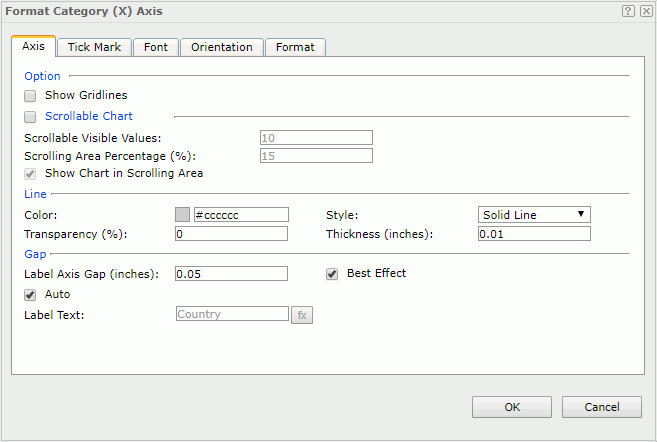
Option
Specifies the options for the axis.
- Minimum Value
Specifies the minimum value that is to be displayed on the axis. Available only to bubble chart in which no field is specified on the Bubble X-Axis. - Maximum Value
Specifies the maximum value that is to be displayed on the axis. Available only to bubble chart in which no field is specified on the Bubble X-Axis. - Increment
Specifies the difference between two adjacent values on the axis. Available only to bubble chart in which no field is specified on the Bubble X-Axis. - Number of Tick Marks
Specifies how many tick marks to be displayed on the axis. Available only to bubble chart in which no field is specified on the Bubble X-Axis. - Show Gridlines
Specifies whether to show the horizontal gridlines in the chart.
Scrollable Chart
Specifies whether to make the chart scrollable. If the option is selected, a scrollbar will be added in the chart, with which you can control the visible value range on the axis. Available to 2D charts of bar, bench, line, area and stock types only.
- Scrollable Visible Values
Specifies how many data items will be selected on the scrollbar and displayed on the axis by default. - Scrolling Area Percentage
Specifies the percentage the scrollbar occupies the whole size of the chart. - Show Chart in Scrolling Area
Specifies whether to show the thumbnail chart on the scrollbar.
Specifies the line style for the axis.
- Color
Specifies the color of the axis. - Style
Specifies the style for the line of the axis. - Transparency
Specifies the transparency for the color of the axis. - Thickness
Specifies the thickness for the line of the axis, in inches.
Gap
Specifies the gap properties for the labels on the axis.
- Label Axis Gap
Specifies the distance between the label and the axis, in inches. - Best Effect
Specifies whether to adjust the labels automatically to make them placed best. - Auto
If selected, the major tick mark labels on the axis are values of the field displayed on the axis. You can clear it to customize the label text.- Label Text
Specifies the text of the major tick mark labels on the axis. Type the desired label text manually or select to select a field from the drop-down list to use its values as the label text.
to select a field from the drop-down list to use its values as the label text.
- Label Text
Tick Mark Tab Properties
The tab consists of three sub tabs:
Major Tick Mark
Specifies properties of the major tick marks on the axis.
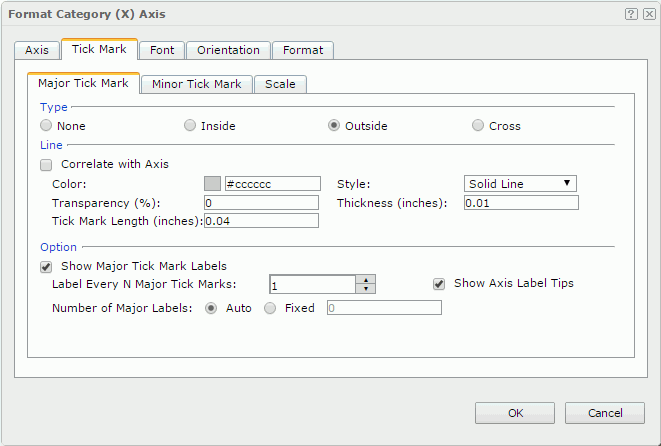
Type
Specifies the type of the major tick marks on the axis.
- None
If selected, major tick marks will not be shown on the axis and it will be meaningless to specify all the other major tick mark related properties. - Inside
If selected, major tick marks will be inside the chart. - Outside
If selected, major tick marks will be outside the chart. - Cross
If selected, major tick marks will be across the axis.
Line
Specifies the line properties of the major tick marks on the axis.
- Correlate with Axis
If the option is selected, the line properties of the major tick marks will correlate with that of the axis automatically.- Color
Specifies the color of the major tick marks. - Style
Specifies the type of the major tick marks. - Transparency
Specifies the transparency for the color of the major tick marks. - Thickness
Specifies the thickness of the major tick marks, in inches.
- Color
- Tick Mark Length
Specifies the length of the major tick marks, in inches.
Option
Specifies the other properties of the major tick mark labels on the axis.
- Show Major Tick Mark Labels
Specifies whether to display the labels of the major tick marks on the axis. If the option is selected, the following properties will be enabled. - Label Every N Major Tick Marks
Specifies the frequency at which the major tick marks will be labeled. - Show Axis Label Tips
Specifies whether to display the complete label text when the mouse pointer points at a label on the axis. - Number of Major Labels
Specifies how many major tick mark labels to be displayed on the axis.- Auto
If the option is selected, all major tick mark labels will be shown. - Fixed
If the option is selected, you can specify the number of the major tick mark labels to be displayed on the axis.
- Auto
Minor Tick Mark
Specifies properties of the minor tick marks on the axis.
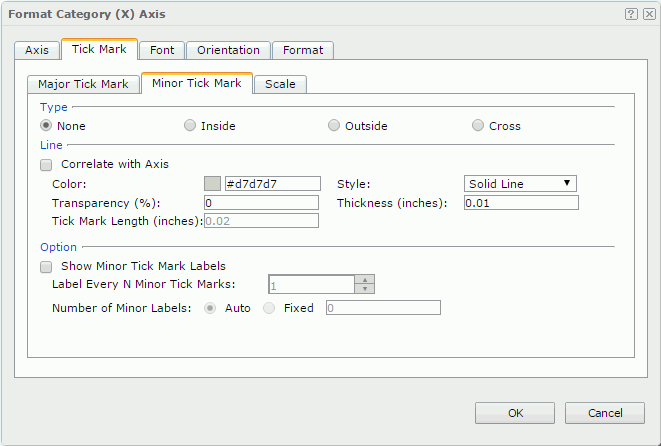
Type
Specifies the type of the minor tick marks on the axis.
- None
If selected, minor tick marks will not be shown on the axis and it will be meaningless to specify all the other minor tick mark related properties. - Inside
If selected, minor tick marks will be inside the chart. - Outside
If selected, minor tick marks will be outside the chart. - Cross
If selected, minor tick marks will be across the axis.
Line
Specifies the line properties for the minor tick marks on the axis.
- Correlate with Axis
If the option is selected, the line properties of the minor tick marks will correlate with that of the axis automatically.- Color
Specifies the color of the minor tick marks. - Style
Specifies the type of the minor tick marks. - Transparency
Specifies the color transparency of the minor tick marks. - Thickness
Specifies the thickness of the minor tick marks, in inches.
- Color
- Tick Mark Length
Specifies the length of the minor tick marks, in inches.
Option
Specifies the other properties of the minor tick marks on the axis.
- Show Minor Tick Mark Labels
Specifies whether to display the labels of the minor tick marks on the axis. It takes effect only when Use Constant Interval in the Scale sub tab of the Tick Mark tab is selected. If the option is selected, the following two properties will be enabled. - Label Every N Minor Tick Marks
Specifies the frequency at which the minor tick marks will be labeled. - Number of Minor Labels
Specifies how many minor tick mark labels to be displayed on the axis.- Auto
If the option is selected, all minor tick mark labels will be shown. - Fixed
If the option is selected, you can specify the number of the minor tick mark labels to be displayed on the axis.
- Auto
Scale
Customizes the way in which to label the major and minor tick marks on the axis with constant interval. This sub tab is activated only when the field on the category axis is one of the following types: Number, Date, DateTime, and Time (for a bubble chart only when the category field is one of the preceding types and the Bubble X-Axis uses the category field).
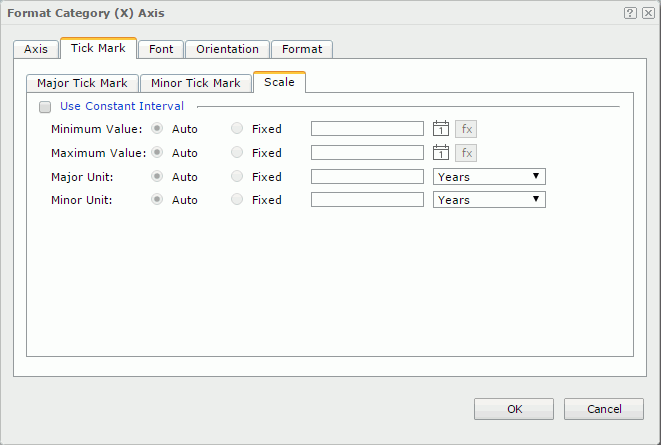
Use Constant Interval
Specifies whether to use a constant interval to label the tick marks. If the option is selected, the values of the tick marks will be increased continually on the axis based on the following properties instead of just using the data values, and the customized major tick mark labels in the Axis tab are ignored.
Minimum
Specifies the minimum value which will be used to label the tick marks.
- Auto
If the option is selected, the minimum value will be defined by Logi Report automatically. - Fixed
If the option is selected, you can define the minimum value as required. Type the value in the text box, or select to select a field from the drop-down list to control it. You can also select the Calendar icon
to select a field from the drop-down list to control it. You can also select the Calendar icon  to specify it using the calendar if the field on the category axis is of Date, DateTime, or Time type.
to specify it using the calendar if the field on the category axis is of Date, DateTime, or Time type.
Maximum
Specifies the maximum value which will be used to label the tick marks.
- Auto
If the option is selected, the maximum value will be defined by Logi Report automatically. - Fixed
If the option is selected, you can define the maximum value as required. Type the value in the text box, or select to select a field from the drop-down list to control it. You can also select the Calendar icon
to select a field from the drop-down list to control it. You can also select the Calendar icon  to specify it using the calendar if the field on the category axis is of Date, DateTime, or Time type.
to specify it using the calendar if the field on the category axis is of Date, DateTime, or Time type.
Major Unit
Specifies the unit between two adjacent major tick marks.
- Auto
If the option is selected, the unit will be defined by Logi Report automatically. - Fixed
If the option is selected, you can define the unit as required. Type the value in the text box, or choose the desired one from the drop-down list if the field on the category axis is of Date, DateTime or Time type.
Minor Unit
Specifies the unit between two adjacent minor tick marks.
- Auto
If the option is selected, the unit will be defined by Logi Report automatically. - Fixed
If the option is selected, you can define the unit as required. Type the value in the text box, or choose the desired one from the drop-down list if the field on the category axis is of Date, DateTime or Time type.
Font Tab Properties
The tab consists of two sub tabs:
Major Label
Specifies the font format of the major tick mark labels on the axis.
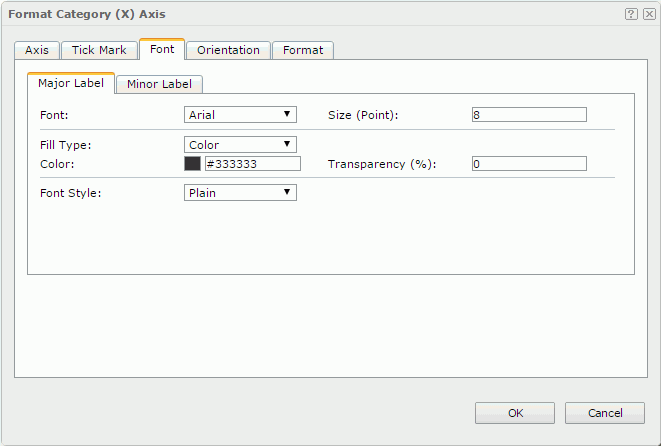
Font
Specifies the font face of the label text.
Size
Specifies the font size of the label text.
Fill Type
Specifies the fill type of the label text. It can be one of the following: None, Color, Texture, and Gradient.
Color
Specifies the color of the label text. It takes effect only when Fill Type in this tab is Color.
Transparency
Specifies the color transparency of the label text.
Font Style
Specifies the font style of the text. It can be one of the following: Plain, Bold, Italic and Bold Italic.
Minor Label
Specifies the font format of the minor tick mark labels on the axis.

Correlate with Major Label
If the option is selected, the font format of the minor tick mark labels will correlate with that of the major tick mark labels automatically. Only when it is unselected can the font properties of the minor tick mark labels take effect.
Font
Specifies the font face of the label text.
Size
Specifies the font size of the label text.
Fill Type
Specifies the fill type of the label text. It can be one of the following: None, Color, Texture, and Gradient.
Color
Specifies the color of the label text. It takes effect only when Fill Type in this tab is Color.
Transparency
Specifies the color transparency of the label text.
Font Style
Specifies the font style of the text. It can be one of the following: Plain, Bold, Italic and Bold Italic.
Orientation Tab Properties
The tab consists of two sub tabs:
Major Label
Specifies the rotation angle of the major tick mark labels on the axis.
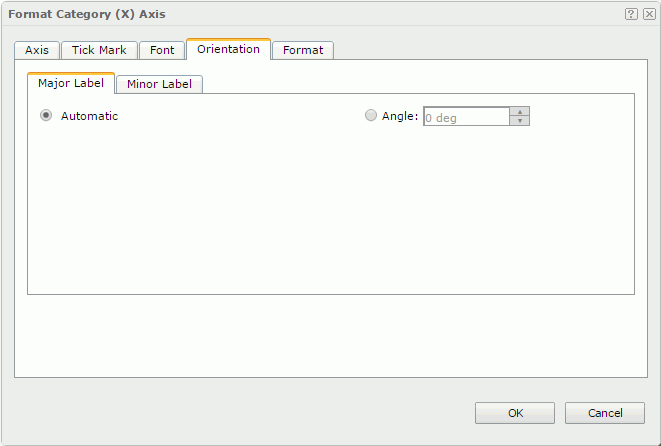
Automatic
Specifies to adjust the rotation angle of the major tick mark label text on the axis automatically according to the length of the label text, in degrees.
- If the text can completely display horizontally, the default rotation angle will be 0.
- If the text cannot completely display horizontally, the default rotation angle will be 30 anticlockwise. Server displays an ellipsis (…) from the right side of the label, along with part of the name instead of the entire name.
Angle
Specifies to customize the rotation angle of the major tick mark label text on the axis.
Minor Label
Specifies the rotation angle of the minor tick mark labels on the axis.
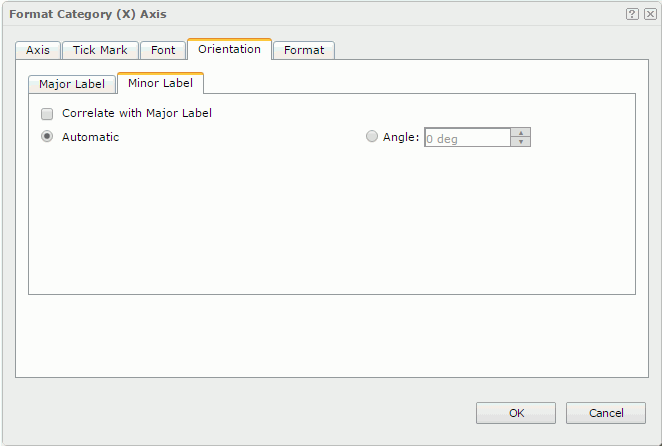
Correlate with Major Label
If the option is selected, the orientation setting of the minor tick mark labels will correlate with that of the major tick mark labels automatically. Only when it is unselected can the orientation properties of the minor tick mark labels take effect.
Automatic
Specifies to adjust the rotation angle of the minor tick mark label text on the axis automatically according to the length of the label text, in degrees.
When this option is selected by default:
- If the text can be completely displayed horizontally, the default rotation angle will be 0.
- If the text cannot be completely displayed horizontally, the default rotation angle will be 30 anticlockwise, and the cut off part will be shown as suspension points.
Angle
Specifies to customize the rotation angle of the minor tick mark label text on the axis.
Format Tab Properties
The tab consists of two sub tabs:
Major Label
Specifies the data format of the major tick mark labels on the axis.
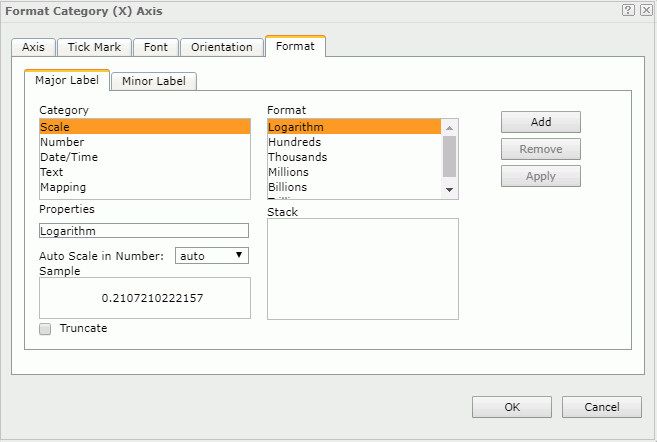
Truncate
Specifies whether to truncate the label text when the text is more than 10 characters.
For the other properties on this tab, see Format Tab Properties.
Minor Label
Specifies the data format of the minor tick mark labels on the axis.
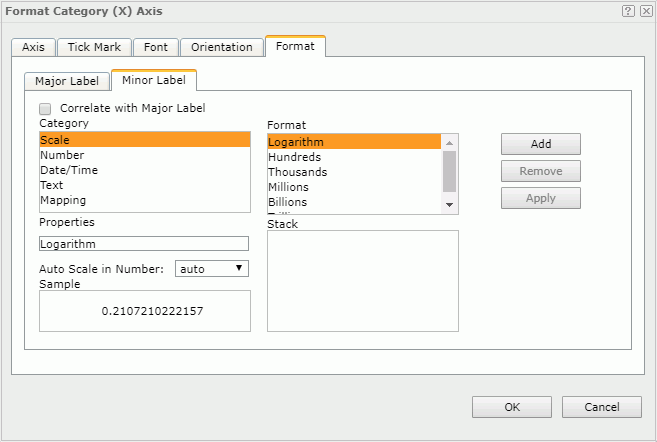
Correlate with Major Label
If the option is selected, the data format of the minor tick mark labels will correlate with that of the major tick mark labels automatically. Only when it is unselected can the format properties of the minor tick mark labels take effect.
For the other properties on this tab, see Format Tab Properties.
 Previous Topic
Previous Topic
 Back to top
Back to top