Edit Line Style Dialog Box
You can use the Edit Line Style dialog box to edit the line style for the selected condition. This topic describes the options in the dialog box.
Designer displays the Edit Line Style dialog box when you select Edit  in the Fill tab of the Format Line dialog box while selecting Use Single Color with Condition.
in the Fill tab of the Format Line dialog box while selecting Use Single Color with Condition.
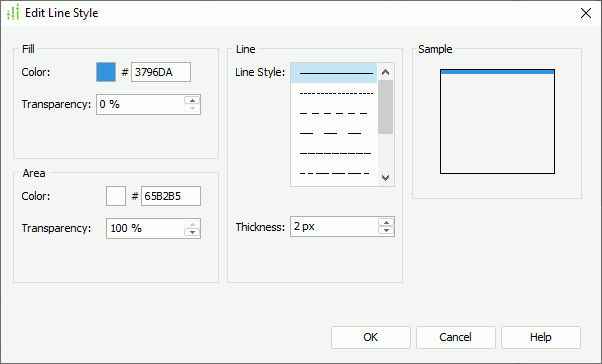
You see the following options in the dialog box:
Fill
You can specify the fill effect of the chart values which meet the condition in this box. Designer disables the options in the box when you select Apply Color to Line in the Node tab of the Format Line dialog box.
- Color
Specify the color. To edit the color, select the color indicator and select a color from the color palette or type the hexadecimal value of a color (for example, 0xff0000) in the text box. - Transparency
Specify the transparency of the color.
Area
You can specify the properties for the areas that meet the condition in this box (the areas are formed by the chart axes and the chart line). Designer applies these properties to 2-D lines only.
- Color
Specify the color. To edit the color, select the color indicator and select a color from the color palette or type the hexadecimal value of a color (for example, 0xff0000) in the text box. - Transparency
Specify the transparency of the color.
Line
You can specify the line pattern of the chart values that meet the condition in this box.
- Line Style
Specify the style of the chart line. - Thickness
Specify the line thickness, in pixels.
Sample
This box displays a preview sample of your settings.
OK
Select to apply your settings and close the dialog box.
Cancel
Select to close the dialog box without saving any changes.
Help
Select to view information about the dialog box.
 Previous Topic
Previous Topic
 Back to top
Back to top