Formatting the Platform
This topic describes how you can format the platform of a chart.
- Right-click any chart element and select Format Platform from the shortcut menu or select the chart and double-click in the platform. Designer displays the Format Platform dialog box.
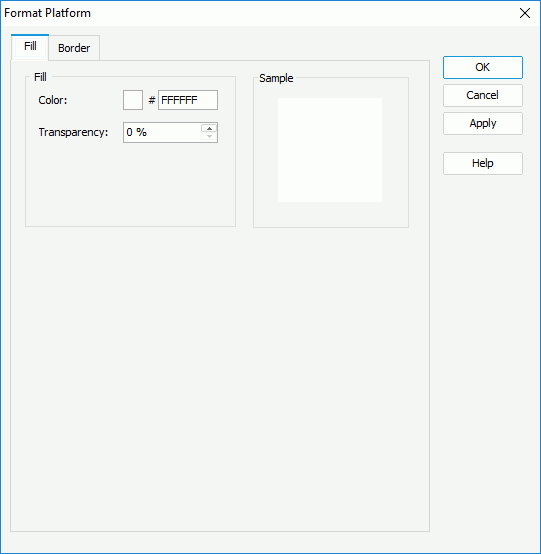
- In the Fill tab, specify the color and transparency of the color to fill the platform (to change the color, select the color indicator and select a color from the color palette, or type the hexadecimal value of a color in the text box).
- In the Border tab, specify the properties for the border of the platform.
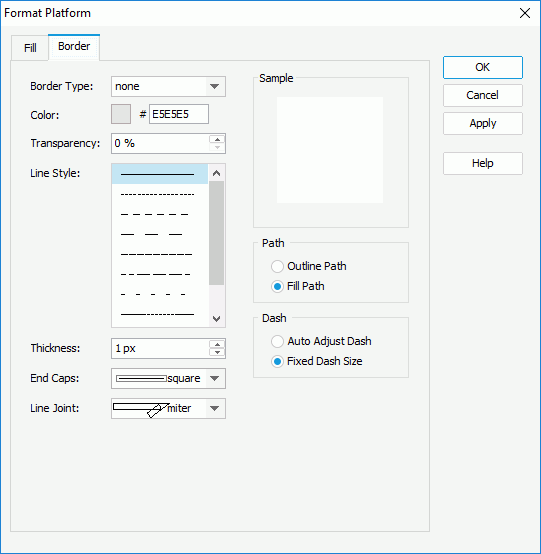
Specify the type, color, color transparency, line style, thickness, end caps style, and line joint mode of the border. If you select the Line Joint option as "joint round", you can set the radius for the border joint in the Radius text box.
In the Path box, specify the fill pattern of the border: Outline Path or Fill Path.
In the Dash box, select to automatically adjust the dash size or use fixed dash size if you select a dash line style for the border.
- Select OK to apply the settings and close the dialog box.
 Previous Topic
Previous Topic
 Back to top
Back to top