Managing Realms
This topic describes how you can create realms, set a realm as the active realm of Logi Report Server, and manage the users, groups, and roles in a realm.
![]() You need to be an administrator to perform realm management tasks.
You need to be an administrator to perform realm management tasks.
To manage realms, on the system toolbar of the Server Console, navigate to Administration > Security > Realm to go to the Realm page.
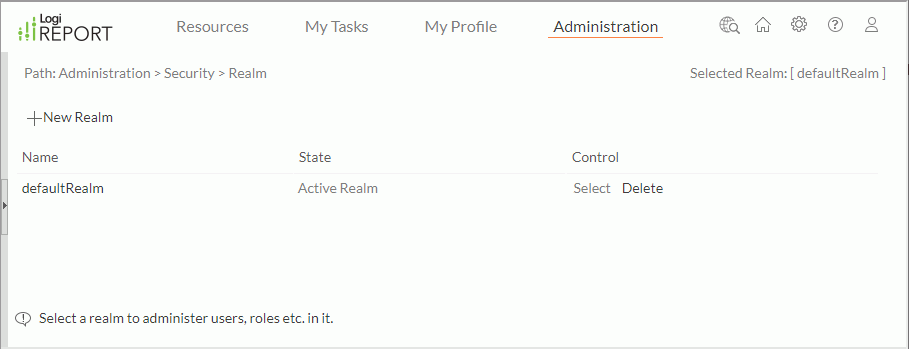
This topic contains the following sections:
- Creating a New Realm
- Activating a Realm
- Managing the Users, Groups, and Roles in an Inactive Realm
- Deleting a Realm
Creating a New Realm
- Select New Realm on the task bar. Server displays the New Realm dialog box.

- In the Realm Name text box, type a name for the realm.
- Select an authentication mode as the scheme.
- Basic Authentication uses the base64 encryption method as defined by RFC 1945. It provides lower security but is usually what is used on intranets.
- Digest Authentication uses the MD5 encryption method as defined by RFC 2069. It provides much higher security and usually works with SSL in a highly secure environment.
- Select OK to create the realm.
Server adds the new realm in the realm table, which contains the following columns:
| Column Name | Description |
|---|---|
| Name | Names of the existing realms. |
| State | States of the existing realms: Active Realm or Selected Realm, or none. If a realm is both active and selected, Server marks it as Active Realm. A Selected Realm is the current editing realm in the Security page. |
| Control | You can control the realms using the following options:
|
When you created a new realm, Server assigns it with built-in users, groups, and the default resource tree. Remember to activate the correct realm before allowing clients to visit.
Activating a Realm
You need to activate a realm before the client users can access the resources, users, groups, and roles in it. There can be only one active realm at any time.
- On the system toolbar of the Server Console, navigate to Administration > Configuration > Service.
- Select the realm you want to activate from the Active Realm drop-down list.
- Select Save to apply the change.
- Restart Server so that the change can take effect.
Managing the Users, Groups, and Roles in an Inactive Realm
Users, groups, and roles are only available when the realm they belong to is active. However, you can still manage the users, groups, and roles in an inactive realm. To do this:
- In the realm table, select Select in the Control column to select the realm you want to manage.
- Navigate to Administration > Security and then select User, Group, or Role to display the corresponding page.
- Manage the users, groups, and roles in the selected realm.
Deleting a Realm
If you no longer need a realm, you can delete it by selecting the corresponding Delete link in the Control column of the realm table.
 Previous Topic
Previous Topic
 Back to top
Back to top