Select Values Dialog Box Properties
You can use the Select Values dialog box to select one or more values of a field. This topic describes the properties in the dialog box.
Server displays the dialog box when you do either of the following:
- Right-click any value of a detail field in a table or banded object and select Filter > Select Values from the shortcut menu.
- In the Query Filter dialog box or Filter dialog box, select More in a value list.
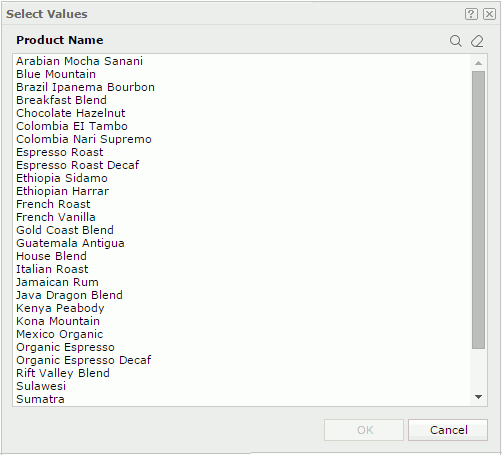
Available Values
Select the values you want to filter data with. You can select multiple values at a time.
When there are more than 300 values, Server uses the Big Data Loading logic. In this case, the Shift Key for multiple selection does not work.
 Search button
Search button
Select to launch the search bar to search for values.

- Text box
Type the text you want to search for. Server lists the values containing the matched text. - X
Select to close the search bar. -

Select to show more search properties.- Highlight All
Select to highlight all matched text. - Match Case
Select to search for text that meets the case of the typed text. - Match Whole Word
Select to search for text that looks the same as the typed text. - Advanced
Select to display the search bar in the advanced mode. Then, you can customize the value range as you want.The advanced properties available on the search bar vary with field types:
- For a field of the String type

There are two search conditions. Select one and type characters, then select OK to start searching. To clear the characters, select X. Select Cancel to close the search bar.
- Start with
Select to search for the first characters among the values. - End with
Select to search for the last characters among the values.
- Start with
- For a field of Numeric type

You can use five operators for composing the search condition. Select one from the operator list, type value in the text box, then select OK o start searching. To clear the value, select X in the text box. Select Cancel to close the search bar.
- For a field of Date/Time type

You can use five operators for composing the search condition. Select one from the operator list, select the Calendar icon
 to select a value from the calendar, then select OK to start searching. Select Cancel to close the search bar.
to select a value from the calendar, then select OK to start searching. Select Cancel to close the search bar.
- For a field of the String type
- Highlight All
-

When you selected Highlight All, you can use this button to go to the previous matched text. -

When you selected Highlight All, you can use this button to go to the next matched text.

Select to cancel the selection of values.
OK
Select to apply the values you specified here.
Cancel
Select to cancel the selection of field values and close the dialog box.
 Help button
Help button
Select to view information about the dialog box.
 Close button
Close button
Select to cancel the selection of field values and close the dialog box.
 Previous Topic
Previous Topic
 Back to top
Back to top