Filter Dialog Box Properties
You can use the Filter dialog box to set criteria for filtering records. This topic describes the properties in the dialog box.
Server displays the dialog box when you select Menu > Edit > Filter, or the Filter button  on the toolbar.
on the toolbar.
Advanced/Basic
Select to switch between advanced mode or basic mode.
You see these elements in both modes:
Apply to
Select the data component which you want to apply the filter to.
Inspector
Select to open the Filter Inspector dialog box.
OK
Select to apply any changes you made here and exit the dialog box.
Cancel
Select to close the dialog box without saving any changes.
 Help button
Help button
Select to view information about the dialog box.
 Close button
Close button
Select to close the dialog box without saving any changes.
Basic Mode
You can create simple filter conditions using the AND/OR logic.
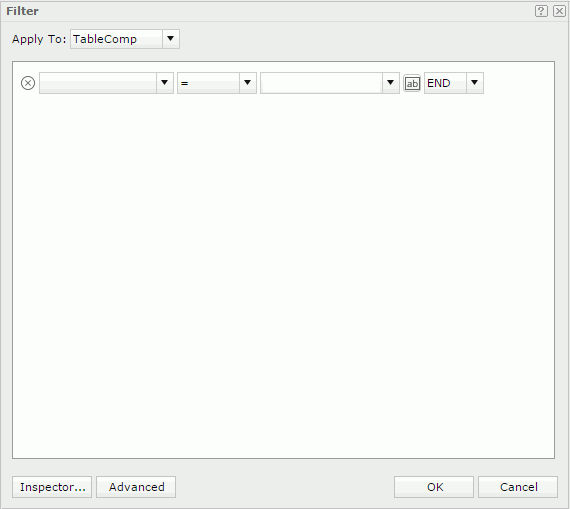
 Remove button
Remove button
Select to delete the current condition line.
Field
Select the field you want to filter.
Select the operator to compose the filter expression.
- =
Equal to - >
Greater than - >=
Greater than or equal to - <
Less than - <=
Less than or equal to - !=
Not equal to - [not] in
Select if you want to display an enumerated list of values in the WHERE clause predicate, for evaluating for a true condition. You can separate multiple values by comma (,). - [not] like
Select if you want to compare the first expression string value to the pattern string (the second expression). To use wildcard character in the pattern string, you can only use "_" and "%". - [not] between
Select if you want the system to evaluate whether data values are between a range of values in the predicate. You can use the two value text boxes for typing the same type of values. - is [not] null
Select if you want to match null values occurring in a specified data field in WHERE clause predicates. For the operator "is null" or "is not null", Server hides the value text box.
Value
Specify the value of the field using one of the following ways:
- Select a value from the list. When you see More... at the end of the value list, you can select it to open the Select Values dialog box, which lists more values, and select the values you want.
- Type the value manually in the text box. When you type multiple values, you should separate them with a comma",". If you want to include a comma "," or a backslash "\" in the values, write it as "\," or "\\".
- Select the Toggle to Parameter button
 and select a parameter from the list.
and select a parameter from the list.
Logic
Select a logic operator.
- AND
Select to connect this line with the next line using the AND logic. - OR
Select to connect this line with the next line using the OR logic. - END
Select to end the whole condition expression.
Advanced Mode
You can build more complex filter conditions by grouping conditions.
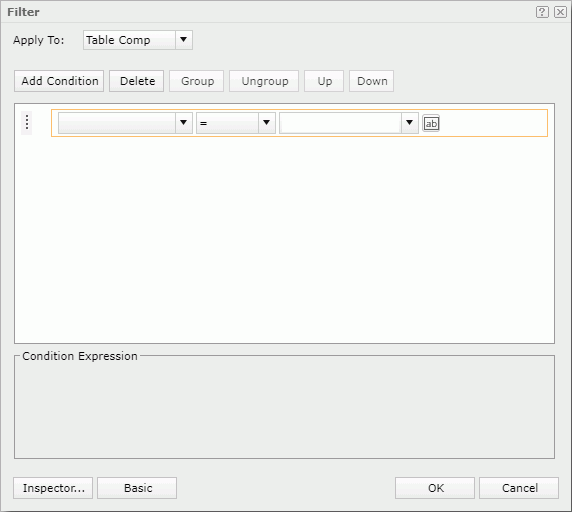
Add Condition
Select to add a new condition line. Each condition line contains an expression which is composed of a field, an operator, and a value.
Delete
Select to delete the selected condition lines or groups.
Group
Select to make the selected condition lines become a group. A group can only have one logic operator to connect all its condition lines. For example, a group contains three conditions lines, which are expression A, B, and C, and the group's logic operator is OR, then the group's expression is: A OR B OR C.
You can also add condition lines to an existing group. Select the condition lines and the group while selecting Ctrl, and then select Group.
Ungroup
Select to move the selected condition lines and groups out of a group or disband a group.
Up
Select to move the selected condition line or group higher.
Down
Select to move the selected condition line or group lower.
Logic
Specify the logic operator of a condition group. Each time you select the logic button, Server displays the next item following the order below.
- AND
Connect all the condition lines and groups in the group using the AND logic. - OR
Connect all the condition lines and groups in the group using the OR logic. - AND NOT
Connect all the condition lines and groups in the group using the AND NOT logic. - OR NOT
Connect all the condition lines and groups in the group using the OR NOT logic.
Field
Select the field you want to filter.
Operator
Select the operator to compose the filter expression.
Value
Specify the value of the field using one of the following ways:
- Select a value from the list. When you see More... at the end of the value list, you can select it to open the Select Values dialog box, which lists more values, and select the values you want.
- Type the value manually in the text box. When you type multiple values, you should separate them with a comma",". If you want to include a comma "," or a backslash "\" in the values, write it as "\," or "\\".
- Select the Toggle to Parameter button
 and select a parameter from the list.
and select a parameter from the list.
Condition Expression
Server displays the SQL statement of the filter condition.
 Previous Topic
Previous Topic
 Back to top
Back to top