Label Properties
This topic describes how you can use the Label Properties dialog box to update the properties of a label. Server displays the dialog box when you right-click a label and select Properties from the shortcut menu.
This topic contains the following sections:
You see these elements on all the tabs:
OK
Select OK to apply any changes you made here.
Cancel
Select Cancel to close the dialog box without saving any changes.

Select to view information about the Label Properties dialog box.

Select to close the dialog box without saving any changes.
General Tab Properties
This tab shows some general information of the label.
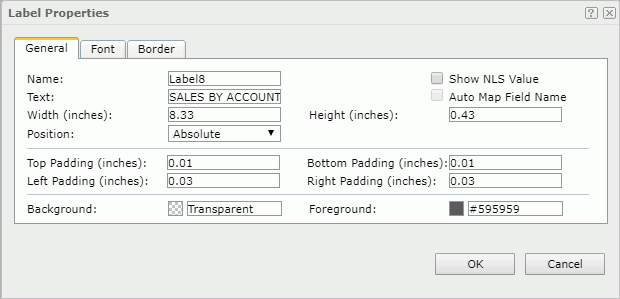
Name
Specifies the display name of the label.
Show NLS Value
Select to show the translated name for the display name of the object in the Name text box if you have enabled the NLS feature and translated it, and when you have not modified the display name of the object.
Text
Specifies the text of the label.
Auto Map Field Name
Enabled when the label is related to a field. It specifies whether to automatically map the label text to the dynamic display name of the field. If selected, the text specified in the Text text box will be ignored.
Width
Specifies the width of the label.
Height
Specifies the height of the label.
Position
Select the position mode of the object when it is directly contained in the report body, a tabular cell, or a text box.
- Absolute
Select if you want to use the X and Y property values to decide the object's position. - Static
Select if you want to place the object at the default location in its container. Server will hide or disable the X, Y, and other position-related properties.
Top Padding
Specifies the space between the text of the label and its top border.
Bottom Padding
Specifies the space between the text of the label and its bottom border.
Left Padding
Specifies the space between the text of the label and its left border.
Right Padding
Specifies the space between the text of the label and its right border.
Background
Specifies the background color of the label.
To change the color, select the color indicator to select a color from the color palette. You can select More Colors in the color palette to access the Color Picker dialog box in which you can select a color within a wider range. You can also type a color string in the format #RRGGBB directly in the text box. If you want to make the background transparent, type Transparent in the text box.
Foreground
Specifies the foreground color of the label.
To change the color, select the color indicator to select a color from the color palette. You can select More Colors in the color palette to access the Color Picker dialog box in which you can select a color within a wider range. You can also type a color string in the format #RRGGBB directly in the text box.
Font Tab Properties
Specify the font properties of the label.
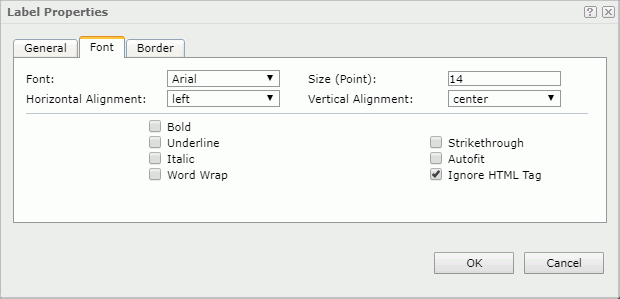
Font
Specifies the font face of the label text.
Size
Specifies the font size of the label text.
Horizontal Alignment
Specifies the horizontal alignment mode of the text in the label.
Vertical Alignment
Specifies the vertical alignment mode of the text in the label.
Bold
Specifies whether to make the label text bold or not.
Underline
Specifies whether the label text will be underlined or not.
Strikethrough
Specifies whether to attach a strikeout line to the label text.
Italic
Specifies whether to make the label text italic or not.
Autofit
Specifies whether to automatically adjust the width of the label. If the label is in a table column, the property takes effect only when the option Autofit on the shortcut menu of the column is also set to true.
Word Wrap
Specifies whether to wrap the text to the label width.
Ignore HTML Tag
Enable this property if you don't want Logi Report Engine to parse the HTML tag elements in the text, at runtime and in the HTML output, so they display exactly as what they are in the report.
Disable this property if you want Engine to transfer the HTML tag elements to the web browser so the web browser translates them into HTML.
Border Tab Properties
This tab shows information about borders of the label. You can modify all the border settings in this tab.
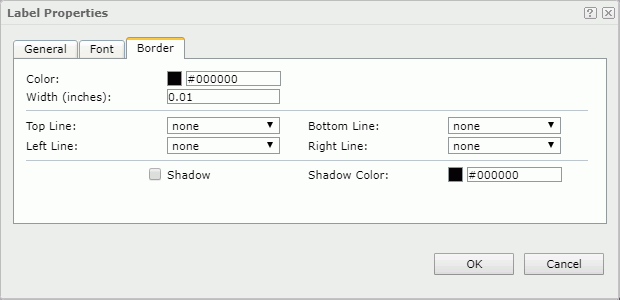
Color
Specify the border color.
Width
Specify the border width.
Top Line
Select the style of the top border line.
Bottom Line
Select the style of the bottom border line.
Left Line
Select the style of the left border line.
Right Line
Select the style of the right border line.
Shadow
Select if you want to add a shadow effect to the border. Web Report Studio and JDashboard cannot render the shadow effect.
Shadow Color
Specify the color of the border shadow.
 Previous Topic
Previous Topic
 Back to top
Back to top