Insert Multimedia Dialog Box Properties
You can use the Insert Multimedia dialog box to insert a multimedia object into a web report. This topic describes the properties in the dialog box.
Server displays the dialog box when you drag Multimedia Object from the Components panel to the web report.
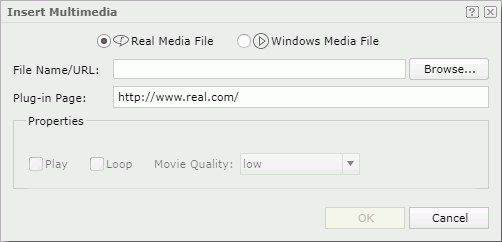
Real Media File
Select if you want to insert a RealMedia file into the report.
Windows Media File
Select if you want to insert a Windows Media file into the report.
File Name/URL
Select Browse, and then select the multimedia object you want to insert into the report.
Plug-in Page
Server shows the URL of the plug-in page. It will download the player from the web page to play the selected multimedia object, if you have not installed the player locally.
Properties
Specify the properties of the multimedia object.
- For Real Media File
- Auto Start
Select if you want the RealMedia file to play automatically when you open the report. - Center
Select if you want to place the RealMedia file in the center of the report. - Loop
Select if you want to play the RealMedia file repeatedly. - Loop Number
Specify the number of times you want to play the RealMedia file.
- Auto Start
- For Windows Media File
- Auto Start
Select if you want the Windows Media to play automatically when you open the report. - Auto Rewind
Select if you want to rewind the Windows Media file automatically. - Play Count
Specify the number of times you want to play the media file.
- Auto Start
OK
Select to insert the multimedia object into the report.
Cancel
Select to close the dialog box without saving any changes.
 Help button
Help button
Select to view information about the dialog box.
 Close button
Close button
Select to close the dialog box without saving any changes.
 Previous Topic
Previous Topic
 Back to top
Back to top