Format Platform Dialog Box Properties
This topic describes how you can use the Format Platform dialog box to format the platform of a chart. Server displays the dialog box when you right-click a chart and select Format Platform from the shortcut menu.
This topic contains the following sections:
You see these elements on all the tabs:
OK
Select OK to apply any changes you made here.
Cancel
Select Cancel to close the dialog box without saving any changes.

Select to view information about the Format Platform dialog box.

Select to close the dialog box without saving any changes.
General Tab Properties
Specifies the color schema to fill the platform.
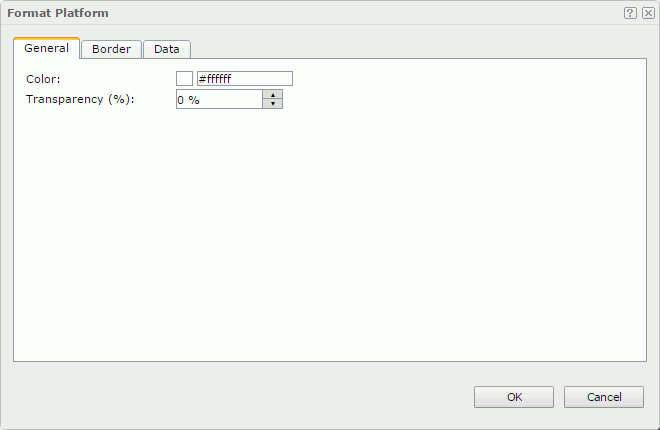
Color
Specifies the color with which to fill the platform.
To change the color, select the color indicator to select a color from the color palette. You can select More Colors in the color palette to access the Color Picker dialog box in which you can select a color within a wider range, or select More Fill Effects to access the Fill Effects dialog box to specify a gradient or an image as the fill effect. You can also type a color string in the format #RRGGBB directly in the text box. If you want to make the background transparent, type Transparent in the text box.
Transparency
Specifies the transparency of the color.
Border Tab Properties
Specifies the properties for borders of the chart platform.
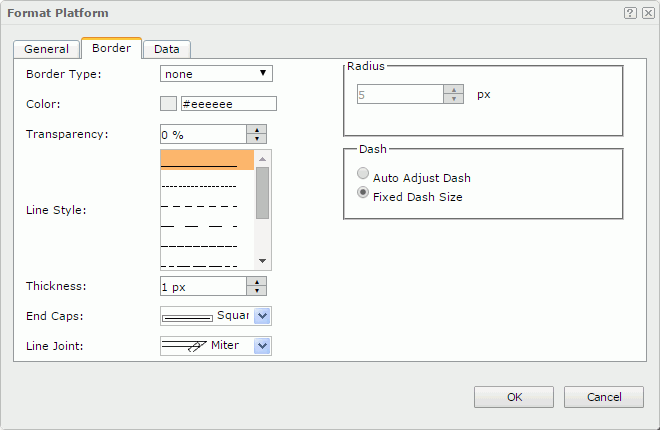
Border Type
Specifies the type for border of the platform.
- None
The object has no visible border lines. - Raised
The object has 3D borders that appear as if they are raised off the page. - Recess
The object has 3D borders that appear as if they are pressed into the page. - Shadow
The object has two shadowed borders, beneath and to the right of the object. - Solid
The object has single-line borders (default value).
Color
Specifies the color for border of the platform.
Transparency
Specifies the transparency for color of the border.
Line Style
Specifies the line style to apply to the border of the platform.
Thickness
Specifies the thickness of the border.
End Caps
Specifies the ending style of the border line.
- Butt
Ends unclosed subpaths and dash segments with no added decoration. - Round
Ends unclosed subpaths and dash segments with a round decoration that has a radius equal to half of the width of the pen. - Square
Ends unclosed subpaths and dash segments with a square projection that extends beyond the end of the segment to a distance equal to half of the line width.
Line Joint
Specifies the line joint style for the border line.
- Miter
Joins path segments by extending their outside edges until they meet. - Round
Joins path segments by rounding off the corner at a radius of half the line width. - Bevel
Joins path segments by connecting the outer corners of their wide outlines with a straight segment. - Joint Round
Joins path segments by rounding off the corner at a specified radius.
Radius
Specifies the radius for the border joint of the platform border line. Available only when Line Joint is set to Joint Round.
Dash
Specifies the dash size of border line.
- Auto Adjust Dash
If selected, the dash size will be adjusted automatically. - Fixed Dash Size
If selected, the dash size will be fixed size.
Data Tab Properties
Available to heat maps only. In this tab, you can specify whether to calculate the size-by/color-by summary based on logarithm functions.
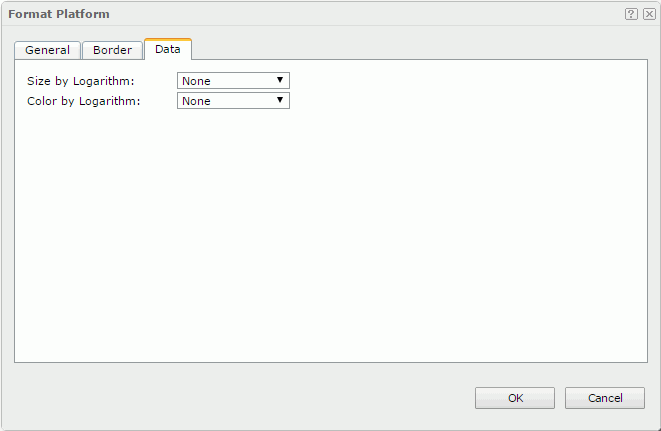
Size by Logarithm
Specifies whether to calculate the size-by summary based on logarithm function.
- None
Returns the real value of the field instead of any logarithmic value. - log x
Gets the logarithm of the field with base 10. - ln x
Gets the logarithm of the field with base e.
Color by Logarithm
Specifies whether to calculate the color-by summary based on logarithm function.
- None
Returns the real value of the field instead of any logarithmic value. - log x
Gets the logarithm of the field with base 10. - ln x
Gets the logarithm of the field with base e.
 Previous Topic
Previous Topic
 Back to top
Back to top