Edit Color Dialog Box Properties
This topic describes how you can use the Edit Color dialog box to specify colors for the members of group fields.
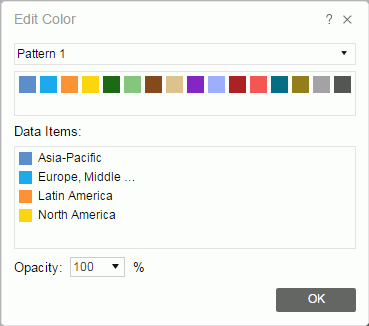
Pattern
After you select a pattern from the drop-down list, Server displays a preview of the colors of the pattern under the pattern name.
Data Items
Lists the combination of members of the bound fields with the colors in the selected pattern.
To customize the color of a data item, take either method of the following:
- Select the data item and then select a color in the pattern preview box.
- Double-click the data item, then in the displayed color palette select a color or select More Colors to access the Color Picker dialog box in which you can select a color within a wider range or type a color string in the format #RRGGBB.
Opacity
Specifies the opacity of the color for the selected member combination in the Data Items box.
OK
Closes this dialog box and returns the specified color.

Displays the help document about this feature.

Ignores the setting and closes this dialog box.
 Previous Topic
Previous Topic
 Back to top
Back to top