Color Picker Dialog Box Properties
This topic describes how you can use the Color Picker dialog box to specify a color.
This topic contains the following sections:
OK
Select OK to apply the color value that you specified here.

Select to view information about the Color Picker dialog box.

Select to close the dialog box without saving any changes.
Standard Tab Properties
This tab enables you to select a color from the color palette.
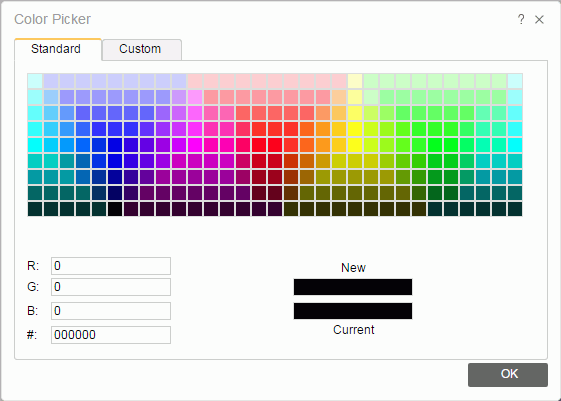
color palette
Lists the colors for you to select one.
R
Specifies the amount of red in a color. The value is from 0 to 255.
G
Specifies the amount of green in a color. The value is from 0 to 255.
B
Specifies the amount of blue in a color. The value is from 0 to 255.
#
Specifies the hexadecimal value of the color.
New
This part displays the color you select.
Current
This part always displays the original color.
Custom Tab Properties
This tab enables you to customize the color within a wider range.
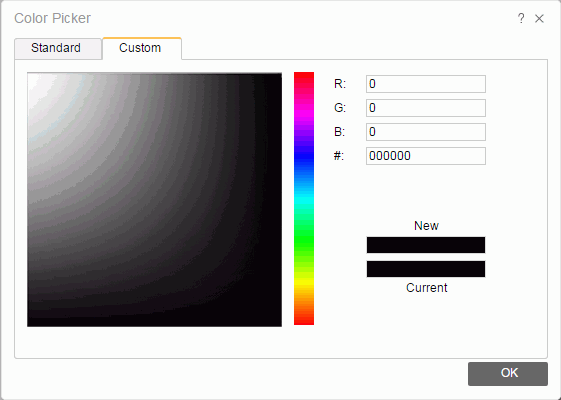
Color matrix
Select a color you want in the color matrix. The hue of the matrix is based on the color you define on the color bar.
Color bar
Specifies a color on the bar which will be the hue of the color matrix.
R
Specifies the amount of red in a color. The value is from 0 to 255.
G
Specifies the amount of green in a color. The value is from 0 to 255.
B
Specifies the amount of blue in a color. The value is from 0 to 255.
#
Specifies the hexadecimal value of the color.
New
This part displays the color you select.
Current
This part always displays the original color.
 Previous Topic
Previous Topic
 Back to top
Back to top