Edit Dynamic Display Name Dialog Box Properties
This topic describes how you can use the Edit Dynamic Display Name dialog box to edit the dynamic display names for business view elements in a catalog.
Server displays the dialog box when an administrator selects Edit in the Dynamic Display Names column of the Administration > Other > Dynamic Display Names page on the Server Console.
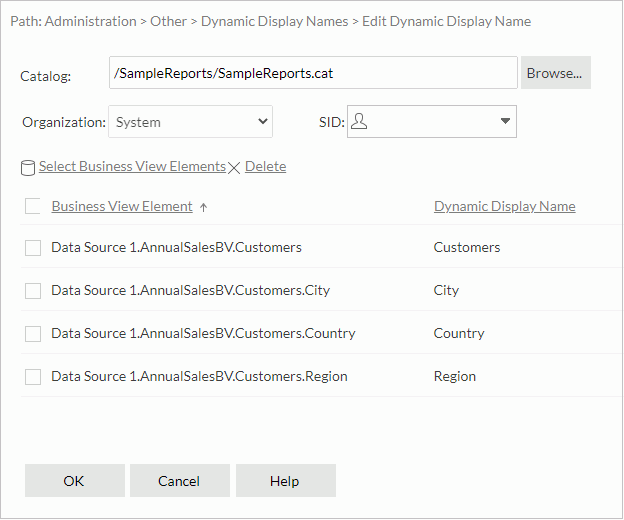
Catalog
Server displays the catalog that contains the business views for which you want to update the dynamic display names.
Organization
Organization of the SID. The property is available when the Organization feature is enabled.
SID
Select the SID for which you want to update dynamic display names. An SID can be a group, role, or user in the Logi Report Server security system. When the value is blank, it means all the users (when the Organization feature is enabled, it means all the users in the specified organization).
Select Business View Elements
Select to open the Select Business View Elements dialog box to select business view elements in the current catalog for which you want to update dynamic display names.
Delete
Select to delete the selected business view elements.
Business view elements table
After you select the business view elements, you can then delete them if you do not want them. Select the checkbox on the column header to select all the business view elements.
You can also select a column header name to sort the elements either by their qualified names or display names.
- Business View Element
Qualified names of the business view elements with the path in the catalog. - Dynamic Display Name
Display names of the business view elements. Double-click a name box, and then edit the name.
OK
Select to apply any changes you made here and exit the dialog box.
Cancel
Select to close the dialog box without saving any changes.
Help
Select to view information about the dialog box.
 Previous Topic
Previous Topic
 Back to top
Back to top