Customize Component Title Bar Dialog Box Properties
You can use the Customize Component Title Bar dialog box to customize the way of showing the component title bar and the icons on it for each component in the current dashboard. This topic describes the properties in the dialog box.
Server displays the dialog box after you select the Options button  on the toolbar and then select Component Title Bar.
on the toolbar and then select Component Title Bar.
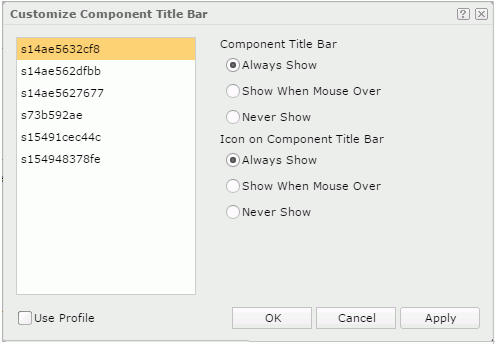
Component box
Server lists the names of all components in the current dashboard. Select a component to customize its title bar and the icons on the bar.
When you select a component in the dialog box, Server highlights it in the dashboard for you to locate it.
Component Title Bar
Select the way of showing the component title bar: Always Show, Show When Mouse Over, or Never Show. When you select Never Show, Server will disable the options on the component title bar.
Icon on Component Title Bar
Select the way of showing the icons on the component title bar: Always Show, Show When Mouse Over, or Never Show.
To make the icons always show, you should also make the component title bar always show.
Use Profile
Select if you want the settings for the component title bar in the JDashboard profile to apply to all components in the dashboard.
OK
Select to apply any changes you made here and exit the dialog box.
Cancel
Select to close the dialog box without saving any changes.
Apply
Select to apply the changes without closing the dialog box.
 Help button
Help button
Select to view information about the dialog box.
 Close button
Close button
Select to close the dialog box without saving any changes.
 Previous Topic
Previous Topic
 Back to top
Back to top