Auto Refresh Dialog Box Properties
You can use the Auto Refresh dialog box to pause or resume the auto refresh action and customize the auto refresh action of a library component. This topic describes the properties in the dialog box.
The dialog box varies with the resource you choose to auto refresh: the data components that are created on a business view or the objects that are not bound with data.
When you select the Options button  on the component title bar of a library component, select Auto Refresh, and select a business view that the data components use as the data source in the library component; or right-click a data component which uses the business view as the data source in the library component, and select Auto Refresh from the shortcut menu. Server displays the Auto Refresh dialog box as follows and helps you to automatically refresh the data components in the library component that use the business view based on a defined interval.
on the component title bar of a library component, select Auto Refresh, and select a business view that the data components use as the data source in the library component; or right-click a data component which uses the business view as the data source in the library component, and select Auto Refresh from the shortcut menu. Server displays the Auto Refresh dialog box as follows and helps you to automatically refresh the data components in the library component that use the business view based on a defined interval.

Refresh Interval
Specify to pause or refresh the library component, and the time interval for data refresh.
-
 /
/ Pause/Play button
Pause/Play button
Select to pause/resume the refresh action.
- Interval
Select or type the time interval at which you want to automatically refresh the library component.
Incremental Fetch
Select if you want to fetch incremental data when auto refreshing the library component. Then specify the following properties:
- Incremental Condition
Select to open the Incremental Condition dialog box to specify conditions to filter the incremental data. The incremental condition does not work on crosstabs or real time charts. - Unique Key
Specify a unique key for the library component. Select the ellipsis button to open the Unique Key dialog box to specify a unique key.
to open the Unique Key dialog box to specify a unique key.
- Value Number
Specify the number of values for incremental fetch.
OK
Select to apply any changes you made here and exit the dialog box.
Cancel
Select to close the dialog box without saving any changes.
 Help button
Help button
Select to view information about the dialog box.
 Close button
Close button
Select to close the dialog box without saving any changes.
When you select the Options button  on the component title bar of a library component and select Auto Refresh > Others, Server displays the Auto Refresh dialog box as follows and helps you to automatically refresh the objects in the library component which are not bound with data at runtime based on a defined interval.
on the component title bar of a library component and select Auto Refresh > Others, Server displays the Auto Refresh dialog box as follows and helps you to automatically refresh the objects in the library component which are not bound with data at runtime based on a defined interval.
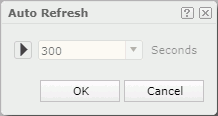
 /
/ Pause/Play button
Pause/Play button
Select to pause/resume the refresh action.
Interval
Specify the time interval at which to automatically refresh the objects.
OK
Select to apply any changes you made here and exit the dialog box.
Cancel
Select to close the dialog box without saving any changes.
 Help button
Help button
Select to view information about the dialog box.
 Close button
Close button
Select to close the dialog box without saving any changes.
 Previous Topic
Previous Topic
 Back to top
Back to top