Format Area Dialog Box Properties
You can use the Format Area dialog box to format the areas of an area chart. This topic describes the properties in the dialog box.
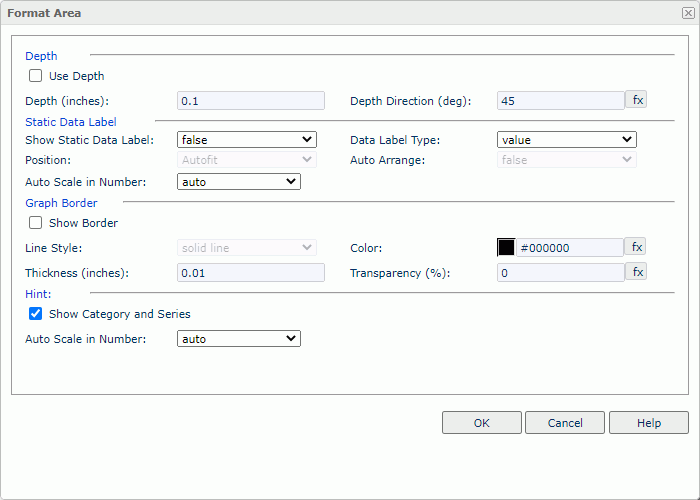
Depth
Specify the depth properties of the chart areas.
- Use Depth
Select to make the areas visually three-dimensional.- Depth
Specify the depth of the areas, in inches. - Depth Direction
Specify the angle of the axis along the depth of the areas, in degrees.
- Depth
Static Data Label
Specify the properties of the static data labels on the areas. 3D area charts do not support this property.
- Show Static Data Label
Select true to show the static data labels on the areas. Only when it is true can the following static data label properties work. - Data Label Type
Select the display type for data values in the static data labels.- percent
Select to display the percentage of each area node to the total. - value
Select to display the value for each area node. - value and percent
Select to display the value and the percentage for each area node.
- percent
- Position
Select the position of the static data labels on the areas.- Autofit
Select to display the static data labels automatically. - Top Center
Select to display the static data labels in the upper center of the nodes on the areas. - Top Left
Select to display the static data labels on the upper left of the nodes on the areas. - Top Right
Select to display the static data labels on the upper right of the nodes on the areas. - Bottom Left
Select to display the static data labels on the lower left of the nodes on the areas. - Bottom Center
Select to display the static data labels in the lower center of the nodes on the areas. - Bottom Right
Select to display the static data labels on the lower right of the nodes on the areas.
- Autofit
- Auto Arrange
Area charts do not support this property. - Auto Scale in Number
Select true if you want to automatically scale the values that are of the Number data type when the values fall into the two ranges:- When 1000 <= value < 10^15, Logi Report uses the following quantity unit symbols of the International System of Units to scale the values: K (10^3), M (10^6), G (10^9), and T (10^12).
- When 0 < value < 0.001 or value >= 10^15, Logi Report uses scientific notation to scale the values.
The default value auto means that the setting follows that of the chart platform.
Graph Border
Specify the properties for the border of the areas.
- Show Border
Select to show the border and enable the border properties.- Line Style
Select the line style of the border. - Color
Specify the color of the border. - Thickness
Specify the thickness of the border. - Transparency
Specify the transparency for the border color.
- Line Style
Hint
Specify the data marker hint properties.
- Show Category and Series
Select to include the category and series values in the data marker hint.
- Auto Scale in Number
Select true if you want to automatically scale the values that are of the Number data type when the values fall into the two ranges:- When 1000 <= value < 10^15, Logi Report uses the following quantity unit symbols of the International System of Units to scale the values: K (10^3), M (10^6), G (10^9), and T (10^12).
- When 0 < value < 0.001 or value >= 10^15, Logi Report uses scientific notation to scale the values.
The default value auto means that the setting follows that of the chart platform.
OK
Select to apply any changes you made here and exit the dialog box.
Cancel
Select to close the dialog box without saving any changes.
Help
Select to view information about the dialog box.
 Previous Topic
Previous Topic
 Back to top
Back to top