Starting a Visual Analysis Session
You can start a new visual analysis session either from the Logi Report Server Console or from the current session.
This topic contains the following sections:
- Start a Visual Analysis Session from the Server Console
- Start a Visual Analysis Session on a Saved Analysis Template
- Start a Visual Analysis Session During a Session
- Start a Visual Analysis Session on a Saved Analysis Template During a Session
Start a Visual Analysis Session from the Server Console
- On the Server Console, open the Resources page and select New > Analysis on the task bar. Server displays the Select Data Source dialog box.
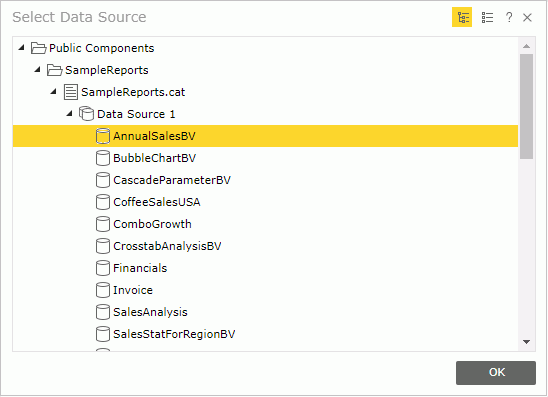
- Select the required business view on which to perform visual analysis and select OK. The Visual Analysis window opens.
Start a Visual Analysis Session on a Saved Analysis Template
In the Resources page of the Server Console, browse to the analysis template and do one of the following (make sure you have Execute permission on the analysis template):
- Select the name of the analysis template.
- Put the mouse pointer over the analysis template row and select the Run button
 on the floating toolbar.
on the floating toolbar. - Select the analysis template row and select Run > Run on the task bar of the Resources page.
- Select the analysis template row, right-click in the row and select Run from the shortcut menu.
The Visual Analysis window will then opens.
Start a Visual Analysis Session During a Session
- In the Visual Analysis window, select
 > New on the toolbar.
> New on the toolbar. - In the Select Data Source dialog box, select the required business view and select OK. A new Visual Analysis window opens.
Start a Visual Analysis Session on a Saved Analysis Template During a Session
- In the Visual Analysis window, select
 > Open or the Open button
> Open or the Open button  on the toolbar. Server displays the Open dialog box.
on the toolbar. Server displays the Open dialog box.
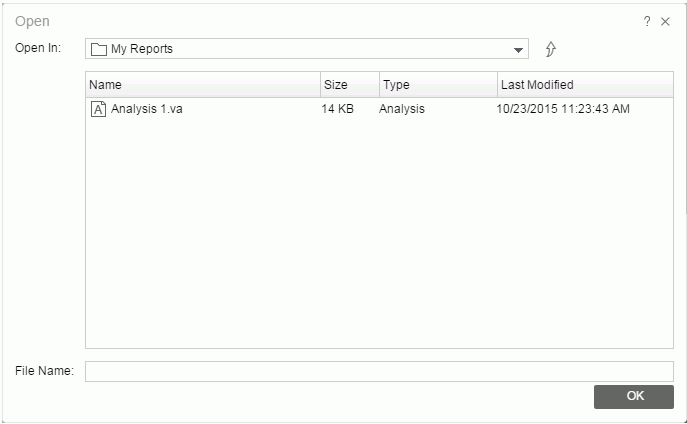
- In the Open In drop-down list, browse to the folder where the analysis template is located in the server resource tree. You can use the button
 to return to the parent folder.
to return to the parent folder. - Select the analysis template in the resource table which lists all the analysis templates in the current directory. You can select the column names to change the order of the templates in the table list.
- The File Name box shows the name of the selected analysis template.
- Select OK. The template is then loaded into a new Visual Analysis window.
 Previous Topic
Previous Topic
 Back to top
Back to top