Windows Media Player Parameter Dialog Box
You can use the Windows Media Player Parameter dialog box to insert a Windows Media file into a report. This topic describes the options in the dialog box.
Designer displays the Windows Media Player Parameter dialog box when you select Insert > Multimedia > Windows Media File or drag the Windows Media File icon ![]() from the Components panel to a report.
from the Components panel to a report.
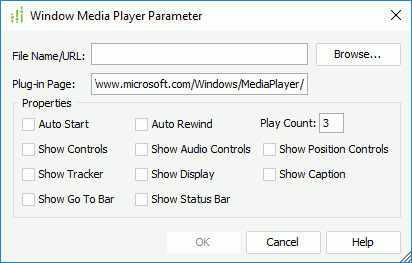
You see the following options in the dialog box:
File Name/URL
Specify the name or URL of the media file. You can select Browse to specify a media file or type the URL of a media file in the text box.
Plug-in Page
Specify the URL of the plug-in page from which to download the player used to play the media file, if the player is not available on the local disk.
You can specify the properties of the media file to control the options when playing the media file in this box.
- Auto Start
Select to start the media file automatically when users run the report on Server. - Auto Rewind
Select to rewind the media file automatically. - Play Count
Specify the number of times you want to play this media file. - Show Controls
Select to show the Windows Media Player controls. - Show Audio Controls
Select to show the Mute Button and the Volume Slider on the Control Bar. - Show Position Controls
Select to show the Fast Forward, Fast Rewind, Skip Ahead, Skip Previous, and Preview buttons on the Control Bar. - Show Tracker
Select to show the Tracker Bar, which is enabled when the Control Bar is visible. - Show Display
Select to show the Display Panel. - Show Caption
Select to show the Closed Captioning Displayed Panel. - Show Go To Bar
Select to show the Go To Bar. - Show Status Bar
Select to show the Status Bar.
OK
Select to apply your settings and close the dialog box.
Cancel
Select to close the dialog box without saving any changes.
Help
Select to view information about the dialog box.
 Previous Topic
Previous Topic
 Back to top
Back to top