Select Group Position Dialog Box
You can use the Select Group Position dialog box to specify the position of the group-by field in a table when you convert a detail column to a group column. This topic describes the options in the dialog box.
Designer displays the Select Group Position dialog box when you right-click the detail column of a table and select Convert to Group from the shortcut menu.
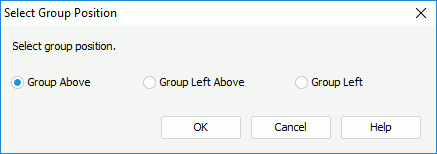
You see the following options in the dialog box:
Group Above
Select to add a new group header panel to hold the group-by field and remove the detail column.
Group Left Above
Select to convert the detail column to a group column and add a new group header panel to hold the group-by field.
Group Left
Select to convert the detail column to a group column and add the group-by field to the left of the detail field in the same column.
OK
Select to apply your settings and close the dialog box.
Cancel
Select to close the dialog box without saving any changes.
Help
Select to view information about the dialog box.
 Previous Topic
Previous Topic
 Back to top
Back to top