Select Folder Dialog Box
You can use the Select Folder dialog box to specify the folder on Server to which you want to publish resources or from which to download resources. This topic describes the options in the dialog box.
Designer displays the Select Folder dialog box when you select Browse next to the Publish Resource To text box in the Publish to Logi Report Server dialog box, or Browse next to the Download Resource From text box in the Download from Logi Report Server dialog box.
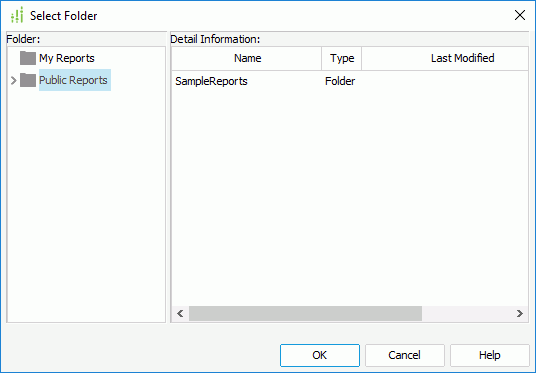
You see the following options in the dialog box:
Folder
This box lists the folders on Server in a tree structure.
Detail Information
This box displays the detail information of the subfolders in the selected folder.
- Name
This column shows the names of the subfolders. - Type
This column shows the file type. - Last Modified
This column shows the last modified time of the subfolders. - Description
This column shows other necessary descriptions of the subfolders.
New Folder
Designer displays this button when you open the dialog box from the Publish to Logi Report Server dialog box. Select it to create a new folder in the specified folder to save the resources you are going to publish. You can rename the folder by double-clicking the folder in the folder tree.
OK
Select to apply your settings and close the dialog box.
Cancel
Select to close the dialog box without saving any changes.
Help
Select to view information about the dialog box.
 Previous Topic
Previous Topic
 Back to top
Back to top