Choose Data Dialog Box
You can use the Choose Data dialog box to choose data for a page report tab or KPI. This topic describes the options in the dialog box.
Designer displays different options in the dialog box for choosing a business view or a query resource.
For Choosing a Business View
When you open the Choose Data dialog box via one of the following methods, you use it to choose a business view to bind to the blank page report tab or KPI.
- In the Select Component for Page Report dialog box, select Create Using Business View, select the Blank component, and then select OK.
- When creating a new report tab in a page report which uses business views, in the Select Component for Page Report Tab dialog box, select the Blank component and select OK.
- Drag the KPI icon
 from the Components panel to the destination in an open web report or library component.
from the Components panel to the destination in an open web report or library component.
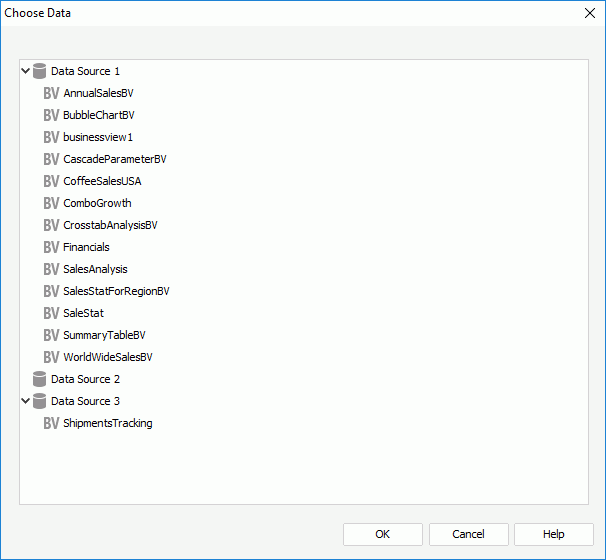
You see the following options in the dialog box:
Business view box
This box lists all the predefined business views in the current catalog. Select the business view you want.
OK
Select to bind the specified business view to the target and close the dialog box.
Cancel
Select to cancel binding a business view to the target and close the dialog box.
Help
Select to view information about the dialog box.
For Choosing a Query Resource
When you open the Choose Data dialog box via one of the following methods, you use it to choose the dataset for the blank page report tab.
- In the Select Component for Page Report dialog box, select the Blank component and select OK.
- When creating a new report tab in a page report which uses query resources, in the Select Component for Page Report Tab dialog box, select the Blank component and select OK.
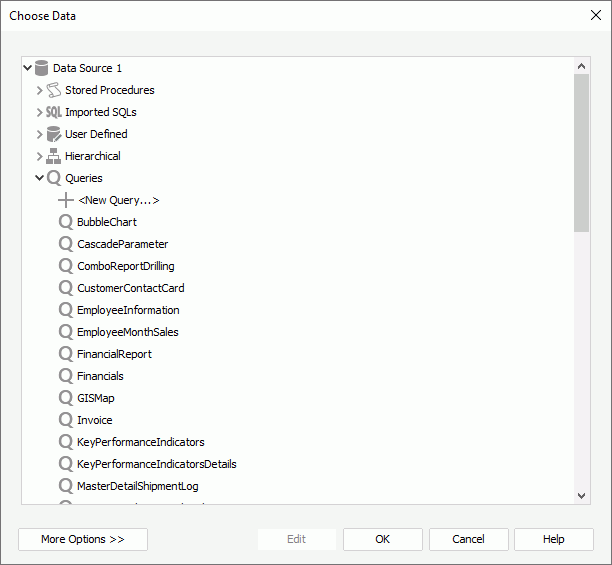
You see the following options in the dialog box:
Data resource box
This box lists all the predefined data resources in the current catalog. Select one and Designer creates a dataset based on it automatically for the page report tab.
More Options/Less Options
Select to show or hide the dataset selection panel to choose a dataset for the report tab.
- New Dataset
Select to create a dataset based on the current catalog data resources. If you select a query, Designer enables the Edit button at the bottom and you can select the button to edit the query in the Query Editor dialog box. - Existing Dataset
Select to use a dataset from the ones that you have created in the current page report. You can select Edit to edit the specified dataset in the Dataset Editor dialog box, or select <New Dataset...> to create a dataset in the page report using the New Dataset dialog box.
- Current Dataset
Designer disables the option because a page report tab cannot use inherited dataset.
Edit
Select to edit the specified query or dataset.
OK
Select to apply the specified dataset to the report tab and close the dialog box.
Cancel
Select to cancel choosing a dataset for the report tab and close the dialog box.
Help
Select to view information about the dialog box.
 Previous Topic
Previous Topic
 Back to top
Back to top