Select Component for Page Report Dialog Box
You can use the Select Component for Page Report dialog box to create a page report and its first report tab. This topic describes the options in the dialog box.
Designer displays the Select Component for Page Report dialog box when you select Home/File > New > Page Report.
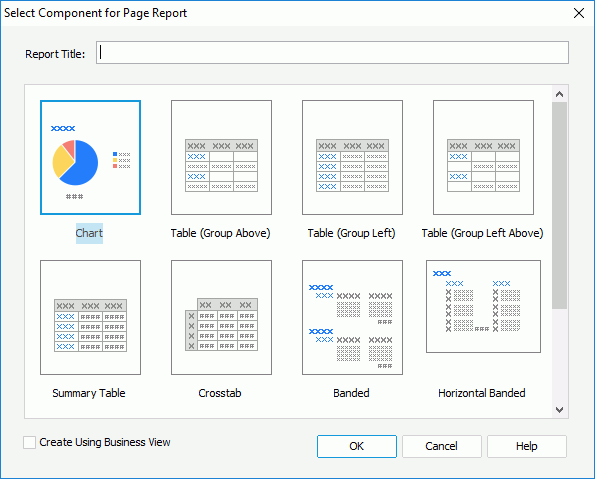
You see the following options in the dialog box:
Report Title
Specify the title of the first report tab in the new page report.
Component box
This box lists the components that you can select to create in the first report tab of the new page report.
- Banded
Select to create a report tab which contains a vertical banded object. - Table (Group Above)
Select to create a report tab which contains a table with group information above the detail row. - Table (Group Left)
Select to create a report tab which contains a table with group information left to the detail row. - Table (Group Left Above)
Select to create a report tab which contains a table with group information left above the detail row. - Summary Table
Select to create a report tab which contains a table with only group and summary information. - Chart
Select to create a report tab which contains a chart. - Crosstab
Select to create a report tab which contains a crosstab. - Horizontal Banded
Select to create a report tab which contains a horizontal banded object. Designer does not display this option after you select Create Using Business View. - Mailing Label
Select to create a report tab which contains a banded object in the form of a mailing label layout. Designer does not display this option after you select Create Using Business View. - Tabular
Select to create a report tab which contains a tabular component. Designer does not display this option after you select Create Using Business View. - Blank
Select to create a report tab with nothing in it.
Create Using Business View
Select to create the page report based on business views. Once you select the option, you can only use business views as the data resource for all the data components in this page report.
OK
If you select a component other than "Blank", after selecting OK, Designer displays the corresponding component wizard for you to create the component in the first report tab of the page report; otherwise, Designer creates a page report with a blank report tab.
Cancel
Select to cancel creating the page report and close the dialog box.
Help
Select to view information about the dialog box.
 Previous Topic
Previous Topic
 Back to top
Back to top