Open Sample Report Templates
This topic introduces the two sets of sample reports Designer provides and how you can open them.
There are many sample reports in Designer. You can open any of them to learn how to create them. There are two directories for sample reports and sample components. If you want to see how a particular component works such as a Checkbox web control or a particular chart type such as Scatter chart, open the catalog in <install_root>\Demo\Reports\SampleComponents. If you want examples of complete reports similar to what you will provide to your end users, open the catalog in <install_root>\Demo\Reports\SampleReports.
- Select Logi Report Designer in the Logi Report folder on the Start menu to open Designer.
- In the Start Page, select Browse in the Open category.
- In the Open Report dialog box, select Browse to open the catalog file SampleReports.cat in
<install_root>\Demo\Reports\SampleReports. - Choose one of the listed reports and select OK to open it.
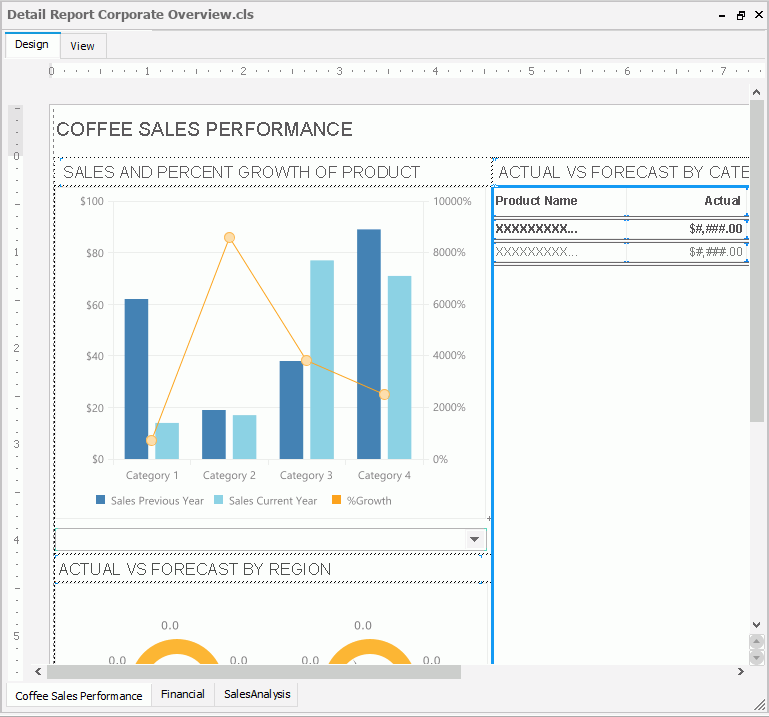
- To preview the report result, select the View tab.
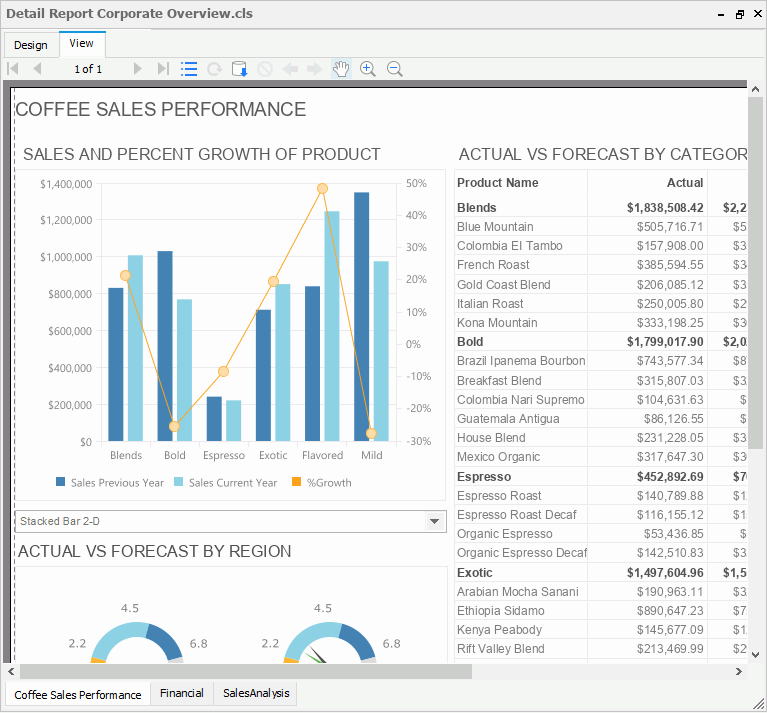
 Previous Topic
Previous Topic
 Back to top
Back to top