Tabular Cell Properties
This topic describes how you can use the Tabular Cell Properties dialog box to update the properties of a tabular cell. Server displays the dialog box when you right-click a tabular cell and select Properties from the shortcut menu.
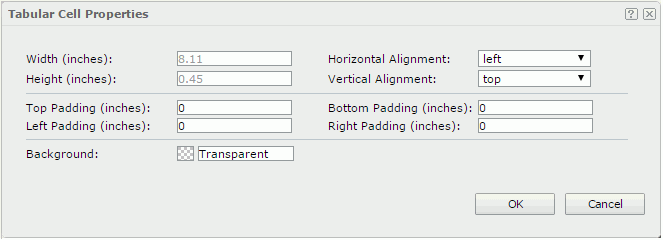
Width
Specifies the width of the tabular cell.
Horizontal Alignment
Specifies the horizontal alignment mode of the text in the tabular cell.
Height
Specifies the height of the tabular cell.
Vertical Alignment
Specifies the vertical alignment mode of the text in the tabular cell.
Top Padding
Specifies the space between the text of the tabular cell and its top border.
Bottom Padding
Specifies the space between the text of the tabular cell and its bottom border.
Left Padding
Specifies the space between the text of the tabular cell and its left border.
Right Padding
Specifies the space between the text of the tabular cell and its right border.
Background
Specifies the background color of the tabular cell.
To change the color, select the color indicator to select a color from the color palette. You can select More Colors in the color palette to access the Color Picker dialog box in which you can select a color within a wider range. You can also type a color string in the format #RRGGBB directly in the text box. If you want to make the background transparent, type Transparent in the text box.
OK
Applies the settings and closes this dialog box.
Cancel
Cancels the settings and closes this dialog box.

Displays the help document about this feature.

Ignores the setting and closes this dialog box.
 Previous Topic
Previous Topic
 Back to top
Back to top