Select Resource Dialog Box Properties
You can use the Select Resource dialog box to select the field on which you want to base a dynamic aggregation. This topic describes the properties in the dialog box.
Server displays the dialog box when you select the ellipsis button  in the Add Aggregation dialog box.
in the Add Aggregation dialog box.
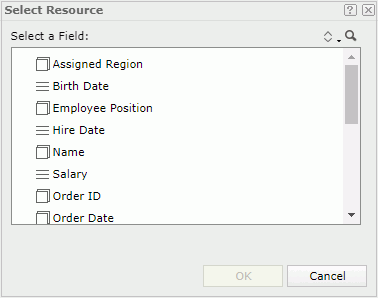
In this dialog box, Server lists all the group objects  and detail objects
and detail objects  in the current business view and the dynamic formulas
in the current business view and the dynamic formulas  that you have created in the report. Select a field and select OK.
that you have created in the report. Select a field and select OK.
![]() You cannot apply a dynamic formula that you used as an aggregation, as the mapping field of a dynamic aggregation.
You cannot apply a dynamic formula that you used as an aggregation, as the mapping field of a dynamic aggregation.
 Sort button
Sort button
Select an order for sorting the resources in the business view. The order applies to all the resource trees where you see the business view.
- Predefined Order
Select if you want to sort the resources in the order as in the Business View Editor of Designer. - Resource Types
Select if you want to sort the resources by the resource type. Namely, category objects come first, then group objects, then aggregation objects, and at last detail objects. - Alphabetical Order
Select if you want to sort the resources in alphabetical order. Logi Report sorts the resources that are not in any category first, and then the categories. It also sorts the resources in each category alphabetically.
 Search button
Search button
Select to launch the search bar to search for view elements.
See the following properties in the search bar:

- Text box
Type the text you want to search in the text box. Server lists the values that contain the matched text.  Close button
Close button
Select to close the search bar.-
 More Options button
More Options button
Select the button and Server displays more search options.- Highlight All
Select if you want to highlight all matched text. - Match Case
Select if you want to search for text that meets the case of the typed text. - Match Whole Word
Select if you want to search for text that looks the same as the typed text.
- Highlight All
-
 Previous button
Previous button
Select to go to the previous matched text when you have selected Highlight All. -
 Next button
Next button
Select to go to the next matched text when you have selected Highlight All.
OK
Select to apply the field you selected here and exit the dialog box.
Cancel
Select to close the dialog box without saving any changes.
 Help button
Help button
Select to view information about the dialog box.
 Close button
Close button
Select to close the dialog box without saving any changes.
 Previous Topic
Previous Topic
 Back to top
Back to top