Parameter Form Control Properties
This topic describes how you can use the Parameter Form Control Properties dialog box to edit the properties of a parameter form control. Server displays the dialog box when you right-click a parameter form control and select Properties from the shortcut menu.
This topic contains the following sections:
You see these elements on all the tabs:
OK
Select OK to apply any changes you made here.
Cancel
Select Cancel to close the dialog box without saving any changes.

Select to view information about the Parameter Form Control Properties dialog box.

Select to close the dialog box without saving any changes.
General Tab Properties
This tab shows some general information of the parameter form control.
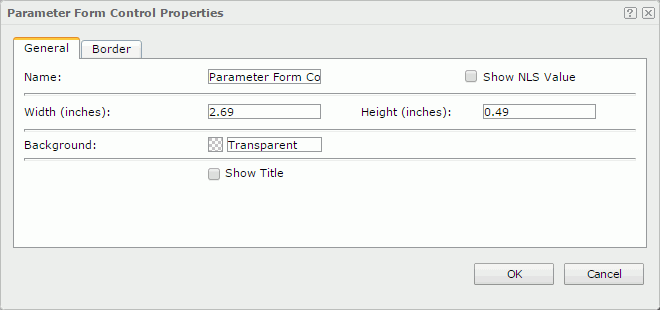
Name
Specifies the name of the parameter form control.
Show NLS Value
Select to show the translated name for the display name of the object in the Name text box if you have enabled the NLS feature and translated it, and when you have not modified the display name of the object.
Width
Specifies the width of the parameter form control.
Height
Specifies the height of the parameter form control.
Background
Specifies the background color of the parameter form control.
To change the color, select the color indicator to select a color from the color palette. You can select More Colors in the color palette to access the Color Picker dialog box in which you can select a color within a wider range. You can also type a color string in the format #RRGGBB directly in the text box. If you want to make the background transparent, type Transparent in the text box.
Show Title
Specifies whether to show the title of the parameter form control.
Border Tab Properties
This tab shows information about borders of the parameter form control.
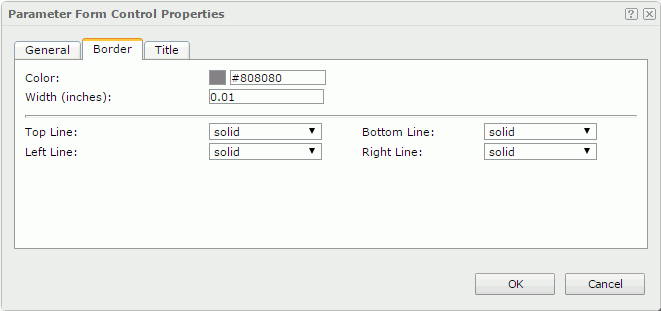
Color
Specifies the border color.
Width
Specifies the border width.
Top Line
Specifies the style of the top border line.
Bottom Line
Specifies the style of the bottom border line.
Left Line
Specifies the style of the left border line.
Right Line
Specifies the style of the right border line.
Title Tab Properties
This tab shows information about the title of the parameter form control. It is available when the Show Title option is selected in the General tab of the same dialog box.
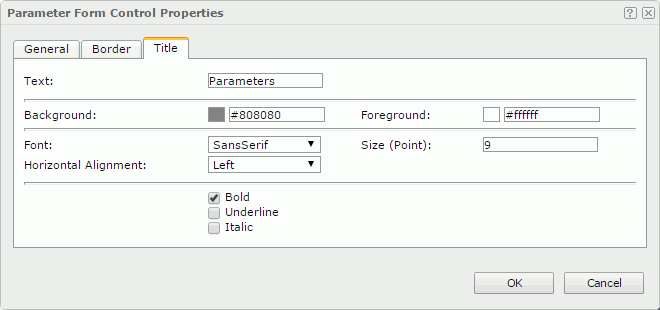
Text
Specifies the text of the title.
Background
Specifies the background color of the title.
To change the color, select the color indicator to select a color from the color palette. You can select More Colors in the color palette to access the Color Picker dialog box in which you can select a color within a wider range. You can also type a color string in the format #RRGGBB directly in the text box. If you want to make the background transparent, type Transparent in the text box.
Foreground
Specifies the foreground color of the title.
To change the color, select the color indicator to select a color from the color palette. You can select More Colors in the color palette to access the Color Picker dialog box in which you can select a color within a wider range. You can also type a color string in the format #RRGGBB directly in the text box.
Font
Specifies the font face of the text.
Size
Specifies the font size of the text.
Horizontal Alignment
Specifies the horizontal alignment mode of the text.
Bold
Specifies whether to make the text bold or not.
Underline
Specifies whether the text will be underlined or not.
Italic
Specifies whether to make the text italic or not.
 Previous Topic
Previous Topic
 Back to top
Back to top