Navigation Control Properties
This topic describes how you can use the Navigation Control Properties dialog box to edit the properties of a navigation control. Server displays the dialog box when you right-click a navigation control and select Properties from the shortcut menu.
This topic contains the following sections:
You see these elements on both tabs:
OK
Select OK to apply any changes you made here.
Cancel
Select Cancel to close the dialog box without saving any changes.

Select to view information about the Navigation Control Properties dialog box.

Select to close the dialog box without saving any changes.
General Tab Properties
This tab shows some general information of the navigation control.
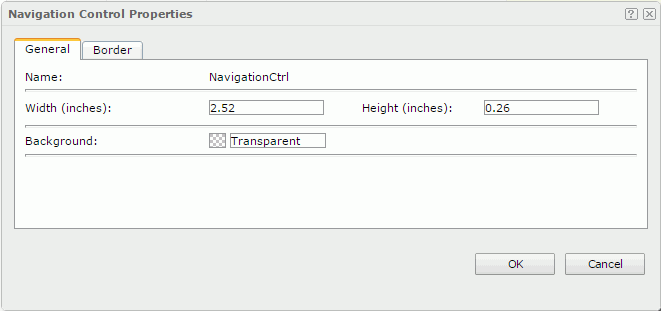
Name
Specifies the name of the navigation control.
Width
Specifies the width of the navigation control.
Height
Specifies the height of the navigation control.
Background
Specifies the background color of the navigation control.
To change the color, select the color indicator to select a color from the color palette. You can select More Colors in the color palette to access the Color Picker dialog box in which you can select a color within a wider range. You can also type a color string in the format #RRGGBB directly in the text box. If you want to make the background transparent, type Transparent in the text box.
Border Tab Properties
This tab shows information about borders of the navigation control.
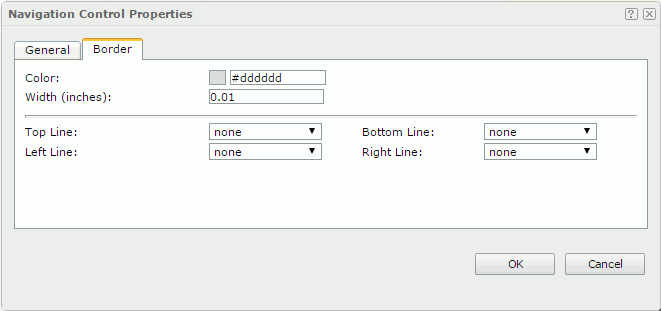
Color
Specifies the border color.
Width
Specifies the border width.
Top Line
Specifies the style of the top border line.
Bottom Line
Specifies the style of the bottom border line.
Left Line
Specifies the style of the left border line.
Right Line
Specifies the style of the right border line.
 Previous Topic
Previous Topic
 Back to top
Back to top