Format Rectangle Title Dialog Box Properties
This topic describes how you can use the Format Rectangle Title dialog box to format the rectangle title of a specified group in a heat map. Server displays the dialog box when you right-click on a heat map, select a group field from the Format Rectangle Title sub menu.
This topic contains the following sections:
You see these elements on all the tabs:
OK
Select OK to apply any changes you made here.
Cancel
Select Cancel to close the dialog box without saving any changes.

Select to view information about the Format Rectangle Title dialog box.

Select to close the dialog box without saving any changes.
General Tab Properties
Specifies the height and color properties of the rectangle title.
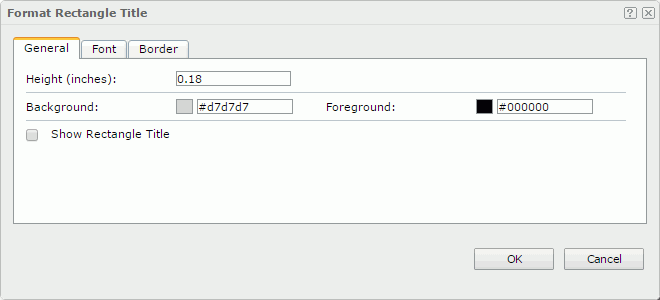
Height
Specifies the height of the title.
Background
Specifies the background color of the title.
To change the color, select the color indicator to select a color from the color palette. You can select More Colors in the color palette to access the Color Picker dialog box in which you can select a color within a wider range. You can also type a color string in the format #RRGGBB directly in the text box. If you want to make the background transparent, type Transparent in the text box.
Foreground
Specifies the foreground color of the title.
To change the color, select the color indicator to select a color from the color palette. You can select More Colors in the color palette to access the Color Picker dialog box in which you can select a color within a wider range. You can also type a color string in the format #RRGGBB directly in the text box.
Show Rectangle Title
Specifies whether to show the rectangle title.
Font Tab Properties
Specifies the font properties of the rectangle title.
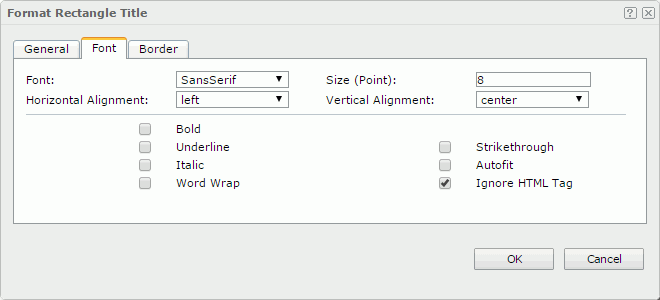
Font
Select the font face of the text.
Size
Specify the font size of the text.
Horizontal Alignment
Select the horizontal alignment mode of the text in the object.
Vertical Alignment
Select the vertical alignment mode of the text in the object.
Bold
Enable this property if you want to make the text bold.
Underline
Enable this property if you want to underline the text.
Strikethrough
Enable this property if you want to attach a strikeout line to the text.
Italic
Enable this property if you want to make the text italic.
Autofit
Enable this property if you want to automatically adjust the object width according to the maximum length of the content.
Word Wrap
Enable this property if you want to wrap the text to the object width.
Ignore HTML Tag
Enable this property if you don't want Logi Report Engine to parse the HTML tag elements in the text, at runtime or in the HTML output, so they display exactly as what they are in the report.
Disable this property if you want Engine to transfer the HTML tag elements to the web browser so the web browser translates them into HTML.
Border Tab Properties
Specifies the border properties of the rectangle title.
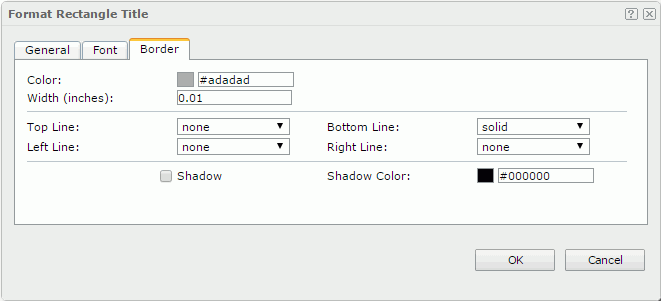
Color
Specify the border color.
Width
Specify the border width.
Top Line
Select the style of the top border line.
Bottom Line
Select the style of the bottom border line.
Left Line
Select the style of the left border line.
Right Line
Select the style of the right border line.
Shadow
Select if you want to add a shadow effect to the border. Web Report Studio and JDashboard cannot render the shadow effect.
Shadow Color
Specify the color of the border shadow.
 Previous Topic
Previous Topic
 Back to top
Back to top