Format KPI Label Dialog Box Properties
This topic describes how you can use the Format KPI Label dialog box to format the KPI value labels in a pie chart. Server displays the dialog box when you right-click a pie chart and select Format KPI Label from the shortcut menu.
This topic contains the following sections:
You see these elements on all the tabs:
OK
Select OK to apply any changes you made here.
Cancel
Select Cancel to close the dialog box without saving any changes.

Select to view information about the Format KPI Label dialog box.

Select to close the dialog box without saving any changes.
General Tab Properties
Specifies the general properties of the labels.
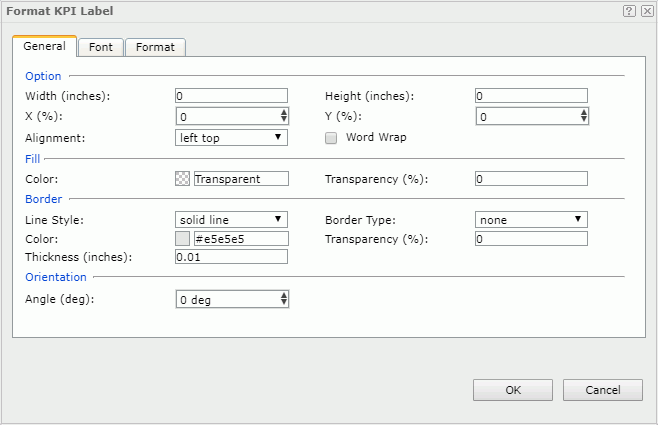
Option
Specifies the size and position of the labels.
- Width
Specifies the width of the labels, in inches. - Height
Specifies the height of the labels, in inches. - X
Specifies the horizontal coordinate of the upper-left corner of the labels, relative to their parent container. - Y
Specifies the vertical coordinate of the upper-left corner of the labels, relative to their parent container. - Alignment
Specifies the alignment of the label text. - Word Wrap
Specifies whether to enable the word wrap function for the label text.
Fill
Specifies the color and transparency of the labels.
- Color
Specifies the color to fill the labels. To change the color, select the color indicator to select a new color from the color palette, or select More Colors in the color palette to access the Color Picker dialog box in which you can select a color within a wider range. - Transparency
Specifies the transparency to fill the labels.
Border
Specifies the properties for borders of the labels.
- Line Style
Specifies the line style to apply to the border. - Border Type
Specifies the type of the border. - Color
Specifies the color of the border. To change the color, select the color indicator to select a new color from the color palette, or select More Colors in the color palette to access the Color Picker dialog box in which you can select a color within a wider range. - Transparency
Specifies the transparency for color of the border. - Thickness
Specifies the thickness of the border, in inches.
Orientation
- Angle
Specifies the rotation angle of the labels.
Font Tab Properties
Specifies the properties for font of the label text.
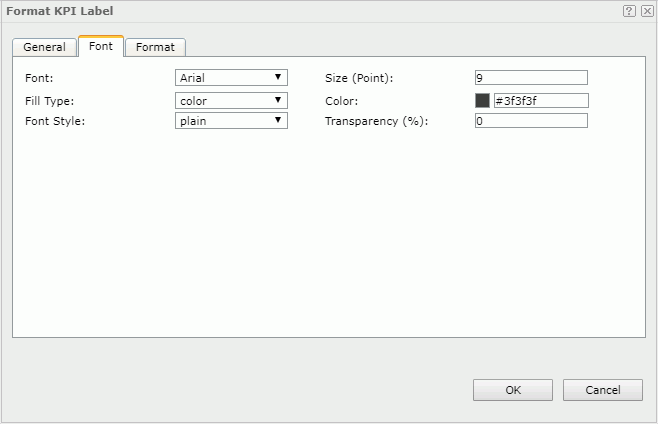
Font
Lists all the available font faces that can be selected to apply to the text.
Size
Specifies the font size of the text.
Fill Type
Specifies the fill type of the text. It can be one of the following: none, color, texture, and gradient.
Color
Specifies the color of the text. It takes effect only when Fill Type in this tab is color.
Font Style
Specifies the font style of the text. It can be one of the following: plain, bold, italic, and bold italic.
Transparency
Specifies the color transparency of the text.
Format Tab Properties
Specifies the data format of the labels. See Format Tab Properties.
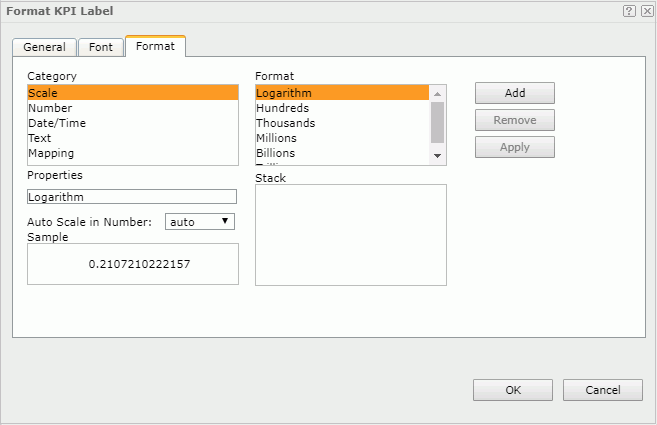
 Previous Topic
Previous Topic
 Back to top
Back to top