Page Report Studio Profile Properties
This topic describes how you can use the Page Report Studio Profile dialog box to create profiles for applying in Page Report Studio.
Server displays the dialog box when an administrator selects New Profile in the Administration > Server Profile > Customize Profile > Page Report Studio > Features tab on the Server Console.
This topic contains the following sections:
You see these elements on all the tabs:
Page Report Studio Profile Name
Name for the new profile.
Description
Information about the new profile.
OK
Select to create the profile.
Cancel
Select to close the dialog box without creating a profile.
Select All
Select if you want to select all the commands in the three tabs.
Select None
Select if you want to clear all the commands in the three tabs.
Help
Select to view information about the dialog box.
Basic Tab Properties
In this tab, you can turn on/off the basic Page Report Studio features you want for the profile.
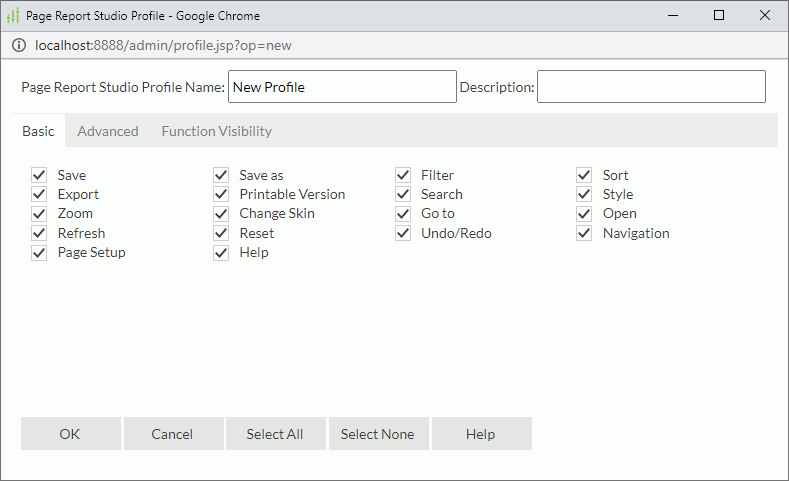
- Save
Select if you want to save page report results as versions. - Save as
Select if you want to save page reports with a different name or to a new folder. - Filter
Select if you want to filter page report data. - Sort
Select if you want to sort records in the data buffer by certain fields. - Export
Select if you want to export your page report results. - Printable Version
Select if you want to print page report data. - Search
Select if you want to search for the data in page reports. - Style
Select if you want to use and update styles in your page reports. - Zoom
Select if you want to zoom in your page reports. - Change Skin
Select if you want to change the skin of the Page Report Studio window. - Go to
Select if you want to display certain groups of records in a banded object. - Open
Select if you want to open/hide report tabs in page reports. - Refresh
Select if you want to reload page report data. - Reset
Select if you want to reset your Page Report Studio window and load page defaults. - Undo/Redo
Select if you want to undo/redo previous operations. - Navigation
Select if you want to navigate through page report pages. - Page Setup
Select if you want to set page properties of page reports. - Help
Select if you want to view Page Report Studio documentation.
Advanced Tab Properties
In this tab, you can turn on/off the advanced Page Report Studio features you want for the profile.
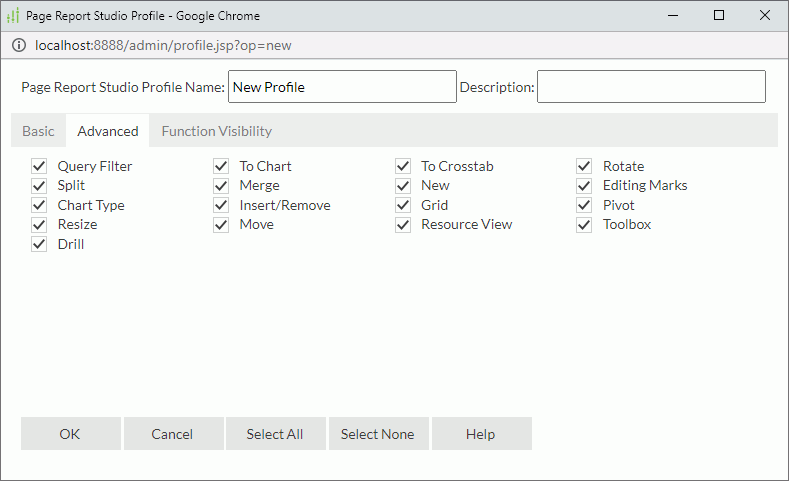
- Query Filter
Select if you want to apply filters to business views for certain data components. - To Chart
Select if you want to turn crosstabs to charts. - To Crosstab
Select if you want to turn charts to crosstabs. - Rotate
Select if you want to rotate crosstabs. - Split
Select if you want to split tabular cells. - Merge
Select if you want to merge tabular cells. - New
Select if you want to create page reports. - Editing Marks
Select if you want to show or hide the dashed borders of components and report body. If you clear this feature, Server does not show the editing marks when you focus on report objects, and you cannot move or resize report objects. - Chart Type
Select if you want to change chart types. - Insert/Remove
Select if you want to insert/remove page report objects. - Grid
Select if you want to use grids to lay out page report objects. - Pivot
Select if you want to change the structure of a table/crosstab, for example, change the order of group levels in a table/crosstab and change the order of columns in a table. - Resize
Select if you want to resize page report objects. - Move
Select if you want to change the position of page report object. - Resource View
Select if you want to insert business view elements into your page reports from the Resource View panel. - Toolbox
Select if you want to insert components into your page reports from the Toolbox panel. - Drill
Select if you want to display certain groups of records in crosstabs.
Function Visibility Tab Properties
In this tab, you can show or hide the Page Report Studio window elements you want for the profile.
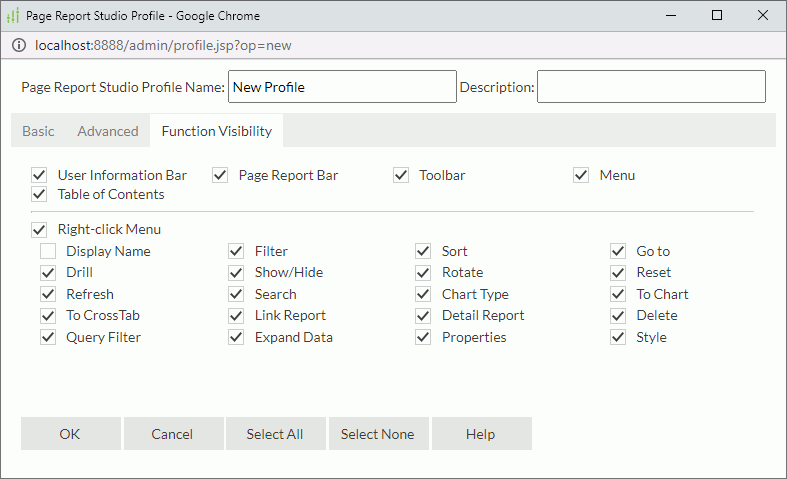
- User Information Bar
Select if you want to view information about the username, catalog, and report. - Page Report Bar
Select if you want to display the page report bar. - Toolbar
Select if you want to display toolbars. - Menu
Select if you want to access Page Report Studio features via menu commands. - Table of Contents
Select if you want to navigate page reports using the TOC Browser. - Right-click Menu
Select if you want to enable right-click menus. Then, specify the commands you want to display on right-click menus.- Display Name
Select if you want to show the object display name. - Filter
Select if you want to filter page report data. - Sort
Select if you want to sort records in the data buffer by certain fields. - Go to
Select if you want to display certain groups of records in a banded object. - Drill
Select if you want to display certain groups of records in a crosstab. - Show/Hide
Select if you want to show/hide page report objects. - Rotate
Select if you want to rotate crosstabs. - Reset
Select if you want to reset your Page Report Studio window and load page defaults. - Refresh
Select if you want to reload page report data. - Search
Select if you want to search for information in page reports. - Chart Type
Select if you want to change chart types. - To Chart
Select if you want to convert crosstabs to charts. - To Crosstab
Select if you want to convert charts to crosstabs. - Link Report
Select if you want to open linked reports. - Detail Report
Select if you want to open detail reports. - Delete
Select if you want to delete page report objects. - Query Filter
Select if you want to apply filters to business views for data components. - Expand Data
Select if you want to expand data of crosstabs or groups. - Properties
Select if you want to configure the properties of page report objects. - Style
Select if you want to apply styles to data components.
- Display Name
 Previous Topic
Previous Topic
 Back to top
Back to top