Set Permissions Dialog Box Properties
This topic describes how you can use the Set Permissions dialog box to assign permissions to roles, users, and groups on a specific resource.
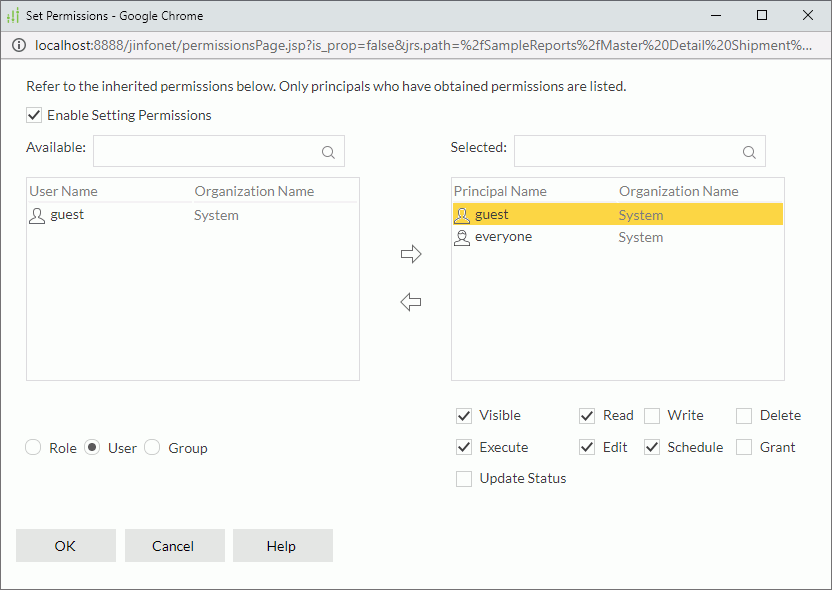
Enable Setting Permissions
Select to enable the setting of permissions.
Available
Server lists the roles/users/groups to which you can assign permissions.
- Role
Select to display all roles in the Available box. - User
Select to display all users in the Available box. - Group
Select to display all groups in the Available box.
 Add button
Add button
Select to add the selected role, user, or group from the Available box to the Selected box.
 Remove button
Remove button
Select to remove the selected role, user, or group from the Selected box.
Selected
Select a role/user/group in the Selected box, and then select the permissions you would like the role/user/group to have on the specific resource or folder.
Search box
Use the search box to search for roles/users/groups in the Available or Selected box. Type the text you want to search, and Server lists the items that contain the matched text.
After you type text in the search box, you see these buttons:
-
 More Options button
More Options button
Select the button and Server displays more search options.- Highlight All
Select if you want to highlight all matched text. - Match Case
Select if you want to search for text that meets the case of the typed text. - Match Whole Word
Select if you want to search for text that looks the same as the typed text.
- Highlight All
 Clear button
Clear button
Select to clear the typed text.
OK
Select to apply any changes you made here and exit the dialog box.
Cancel
Select to close the dialog box without saving any changes.
Help
Select to view information about the dialog box.
 Previous Topic
Previous Topic
 Back to top
Back to top