New User Dialog Box Properties
This topic describes how you can use the New User dialog box to create a user.
Server displays the dialog box when an administrator selects New User in the Administration > Security > User page on the Server Console.
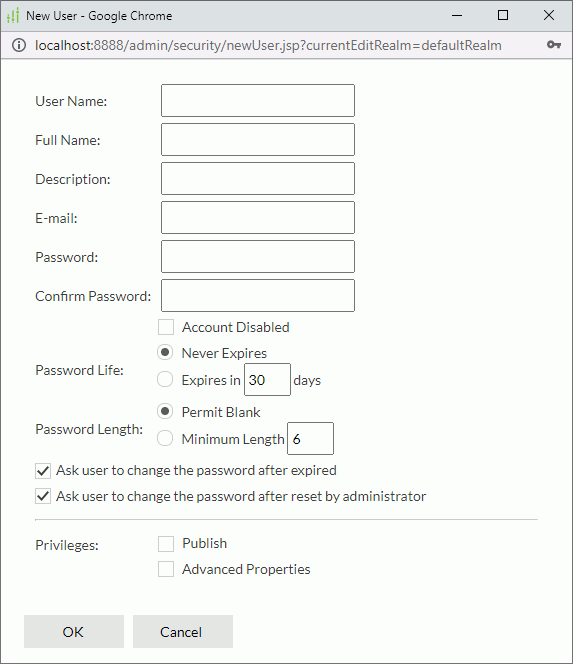
User Name
Specify the name for the new user.
Full Name
Specify the full name for the new user.
Description
Specify the description for the new user.
Specify the email address of the new user.
Password
Specify the password for the new user to sign in Server.
Confirm Password
Type the password again to confirm it.
Account Disabled
Select if you want to disable the user account for the time being.
Password Life
Specify the validity period of the password.
- Never Expires
Select if you don't want the password to expire. - Expires in N days
Specify the number of days during which the password is valid.
Password Length
Specify the length of the password.
- Permit Blank
Select if the password can be blank. - Minimum Length
Specify the minimum number of characters in the password. The number should be between 0 and 20.
Ask user to change the password after expired
Select if you want to prompt the user to change the password when the user signs in with an expired password.
Ask user to change the password after reset by administrator
Select if you want to prompt the user to change the password when the user signs in with the password for the first time after the administrator resets it.
Privileges
Select the privileges you want the new user to have:
- Publish
The privilege of publishing resources to Logi Report Server. - Advanced Properties
The privilege of viewing advanced version properties information, such as catalog connections and report related resources.
OK
Select to create the new user.
Cancel
Select to close the dialog box without creating a user.
 Previous Topic
Previous Topic
 Back to top
Back to top