Add Font Dialog Box Properties
The Add Font dialog box is used to add available font keys in the specified resource for editing NLS. This topic describes how to add font keys.
Server displays the dialog box when an administrator selects the Add button  in the Font tab of the NLS Editor.
in the Font tab of the NLS Editor.
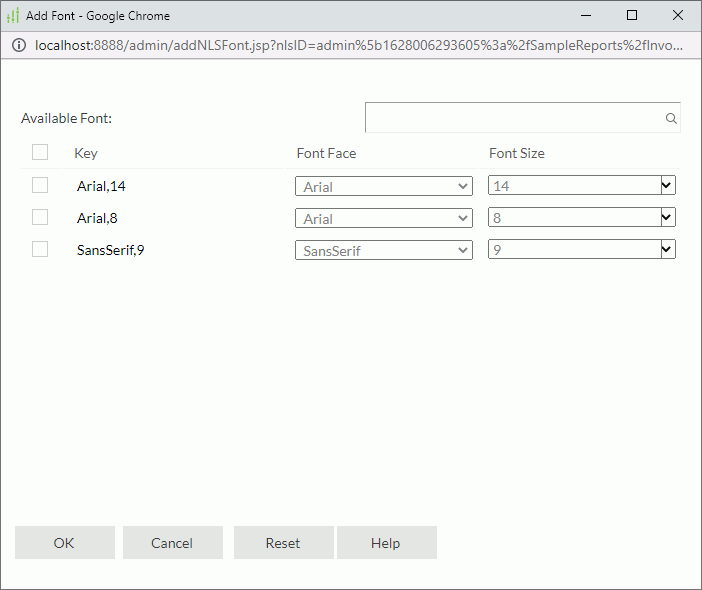
Available Font
Server lists all available font keys in the specified catalog/report/library component.
Select the font keys that you want to add. Select the checkbox on the column header to select all the keys.
Search box
Type a keyword, and then select the Search icon  or press Enter to start searching.
or press Enter to start searching.
Key
Key indicates fonts in the original language. You can select the column header to sort the items by key in the ascending or descending order.
Font Face
Select the font faces for the keys in the target language. You can select the column header to sort the items by font face in the ascending or descending order.
Font Size
Select or type the font sizes for the keys in the target language. You can select the column header to sort the items by font size in the ascending or descending order.
OK
Select to add the selected keys to the Font tab of the NLS Editor.
Cancel
Select to close the dialog box without adding keys.
Reset
Select to reset the dialog box to its initial status.
Help
Select to view information about the Add Font dialog box.
 Previous Topic
Previous Topic
 Back to top
Back to top