User Defined Function Editor Properties
You can use the User Defined Function Editor to write a user defined function which you can call in dynamic formulas or other user defined functions. This topic describes the properties in the dialog box.
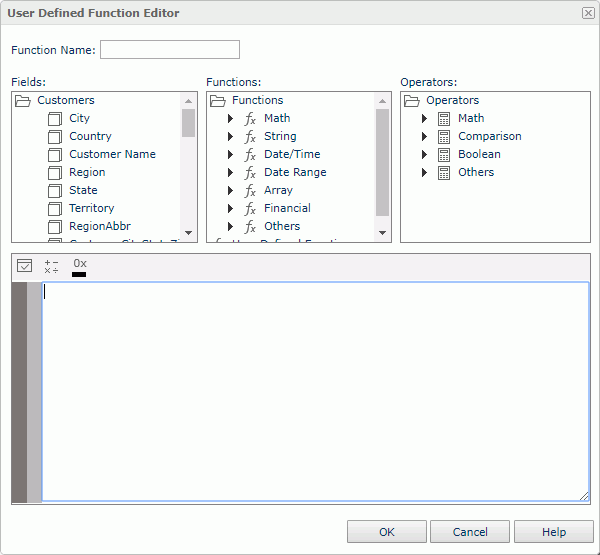
Function Name
Specify the name of the function.
Fields box
Server displays a list of fields that you can use in functions. They include the group, detail and aggregation objects in the current business view, and the dynamic formulas and aggregations that you have created in the report. Double-click a field to insert it into the editing box at the insertion point.
Functions box
Server displays a list of the Logi Report built-in functions and user defined functions that you can use in functions. Double-click a function to insert it into the editing box at the insertion point completely with its required syntax items (such as parentheses and commas).
Operators box
Server displays a list of operators that you can use in functions. Double-click an operator to insert it into the editing box at the insertion point.
Editing box
In this box, you can build and edit your function, using the methods:
- Double-click an item in the Fields, Functions, or Operators boxe. Server inserts it in the function.
- Type your function in the editing box directly.
- Paste function text from the text document of other programs.
 Check button
Check button
Select to test the syntax of your function. If the syntax is incorrect, you have an opportunity to correct the errors.
 Add Operators button
Add Operators button
Select this button, and then select an operator to insert it in the editing box.
 Color Converter button
Color Converter button
Select this button, and then specify a color in the Select Color dialog box. Server inserts the HEX code of the color in the editing box.
OK
Select to create or update the function and exit the dialog box.
Cancel
Select to close the dialog box without saving any changes.
Help
Select to view information about the dialog box.
 Previous Topic
Previous Topic
 Back to top
Back to top