Text Box Properties
You can use the Text Box Properties dialog box to edit the properties of a text box. This topic describes the properties in the dialog box.
This topic contains the following sections:
You see these elements on all the tabs:
OK
Select to apply any changes you made here and exit the dialog box.
Cancel
Select to close the dialog box without saving any changes.
Help
Select to view information about the dialog box.
General Tab Properties
Specify the general properties of the text box.
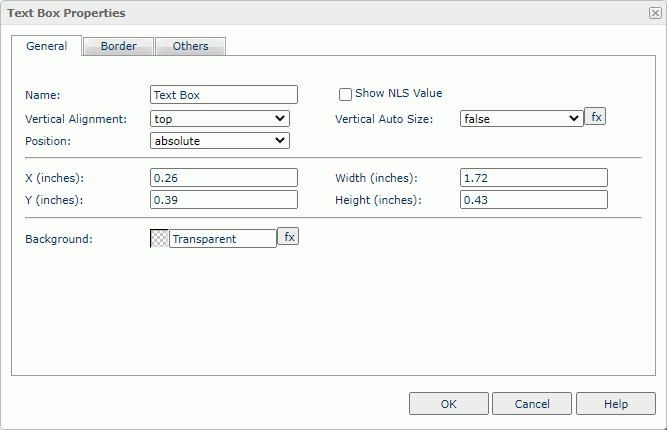
Name
Specify the display name of the text box, which shows on its shortcut menu.
Show NLS Value
Select to show the translated name for the display name of the object in the Name text box if you have enabled the NLS feature and translated it, and when you have not modified the display name of the object.
Vertical Alignment
Specify vertical justification of the text in the text box.
Vertical Auto Size
Select true to automatically adjust the height of the text box according to the size of the components in the text box.
Position
Select the position mode of the object when it is directly contained in the report body, a tabular cell, or a text box.
- Absolute
Select if you want to use the X and Y property values to decide the object's position. - Static
Select if you want to place the object at the default location in its container. Server will hide or disable the X, Y, and other position-related properties.
X
Specify the X coordinate of the text box.
Y
Specify the Y coordinate of the text box.
Width
Specify the width of the text box.
Height
Specify the height of the text box.
Background
Specify the background color of the text box.
To change the color, select the color indicator to access the Select Color dialog box, and then specify a new color. You can also type a hexadecimal RGB value to specify a color, for example, #9933ff. If you want to make the background transparent, type Transparent in the text box.
Border Tab Properties
Specify the border properties of the text box.
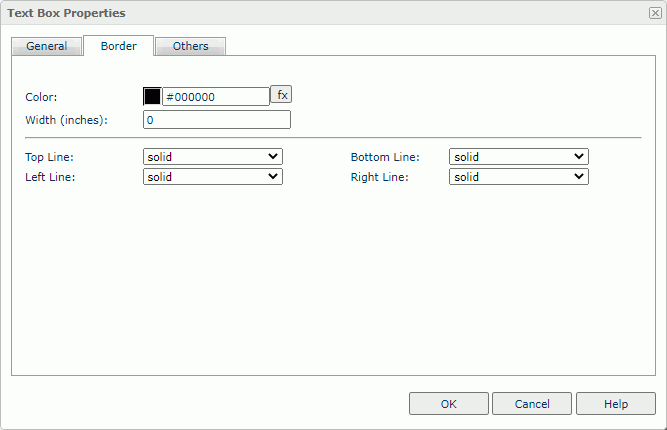
Color
Specify the border color.
Width
Specify the border width in inches.
Top Line
Select the style of the top border line.
Bottom Line
Select the style of the bottom border line.
Left Line
Select the style of the left border line.
Right Line
Select the style of the right border line.
Others Tab Properties
Configure some miscellaneous settings.
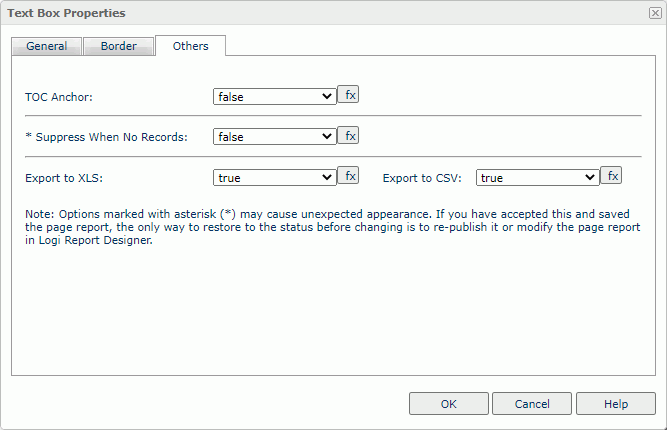
TOC Anchor
Select true if you want to add the object to the TOC tree in the TOC Browser.
Suppress When No Records
Select true if you want to hide the object in the report result when no record returns to its parent data component.
Export to XLS
Select true if you want to export the object when you save the report result as an XLS file (make sure to check Data Format in the Export dialog box).
Export to CSV
Select true if you want to export the object when you save the report result as a TXT file with Delimited Format.
 Previous Topic
Previous Topic
 Back to top
Back to top