Parameter Control Properties
You can use the Parameter Control Properties dialog box to edit the properties of a parameter control. This topic describes the properties in the dialog box.
This topic contains the following sections:
You see these elements on all the tabs:
OK
Select to apply any changes you made here and exit the dialog box.
Cancel
Select to close the dialog box without saving any changes.
Help
Select to view information about the dialog box.
General Tab Properties
Specify the general properties of the parameter control.
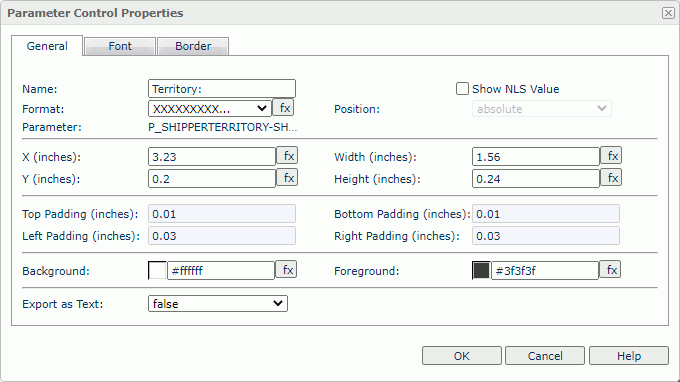
Name
Specify the name of the parameter control.
Show NLS Value
Select to show the translated name for the display name of the object in the Name text box if you have enabled the NLS feature and translated it, and when you have not modified the display name of the object.
Format
Specify the display format of the parameter values.
Position
Select the position mode of the object when it is directly contained in the report body, a tabular cell, or a text box.
- Absolute
Select if you want to use the X and Y property values to decide the object's position. - Static
Select if you want to place the object at the default location in its container. Server will hide or disable the X, Y, and other position-related properties.
Parameter
The name of the parameter.
X
Specify the X coordinate of the parameter control.
Y
Specify the Y coordinate of the parameter control.
Width
Specify the width of the parameter control.
Height
Specify the height of the parameter control.
Top Padding
Specify the space between the text of the parameter control and its top border.
Bottom Padding
Specify the space between the text of the parameter control and its bottom border.
Left Padding
Specify the space between the text of the parameter control and its left border.
Right Padding
Specify the space between the text of the parameter control and its right border.
Background
Specify the background color of the parameter control.
To change the color, select the color indicator to access the Select Color dialog box, and then specify a new color. You can also type a hexadecimal RGB value to specify a color, for example, #9933ff. If you want to make the background transparent, type Transparent in the text box.
Foreground
Specify the foreground color of the parameter control.
To change the color, select the color indicator to access the Select Color dialog box, and then specify a new color. You can also type a hexadecimal RGB value to specify a color, for example, #9933ff.
Export as Text
Enable this property if you want to export the parameter control as text. Otherwise, Logi Report will export the parameter control as an image.When you enable this property, depending on the properties of the parameter in the parameter control, Logi Report will export the parameter control as follows:
- Logi Report will export the selected values or text of the parameter as text while it will not export the icon or button for specifying the parameter value.
- If the parameter in the parameter control is of Boolean type, Logi Report displays it as a checkbox in the parameter control. Then when you select the checkbox, Logi Report will export it as
 , or as
, or as  if you clear the checkbox.
if you clear the checkbox.
Font Tab Properties
Specify the font properties of the text in the parameter control.
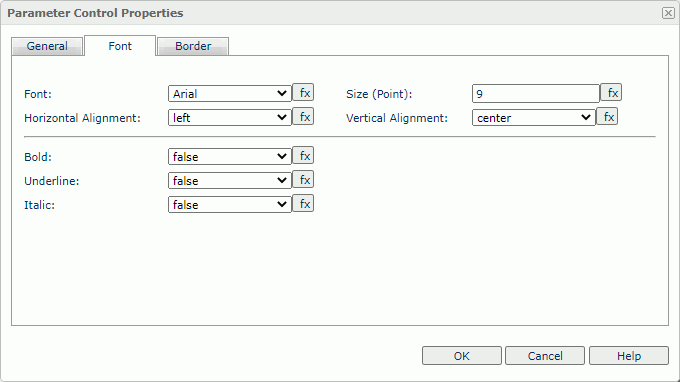
Font
Select the font face of the text.
Size
Specify the font size of the text.
Horizontal Alignment
Select the horizontal alignment mode of the text.
Vertical Alignment
Select the vertical alignment mode of the text.
Bold
Select true to make the text bold.
Underline
Select true to underline the text.
Italic
Select true to make the text italic.
Border Tab Properties
Specify the border properties of the parameter control.
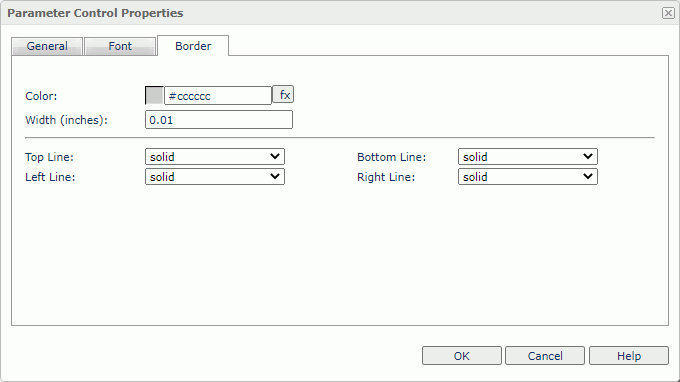
Color
Specify the border color.
Width
Specify the border width in inches.
Top Line
Select the style of the top border line.
Bottom Line
Select the style of the bottom border line.
Left Line
Select the style of the left border line.
Right Line
Select the style of the right border line.
 Previous Topic
Previous Topic
 Back to top
Back to top