Formula Editor Properties
You can use the Formula Edit dialog box to create or edit a dynamic formula in a report. This topic describes the properties in the dialog box.
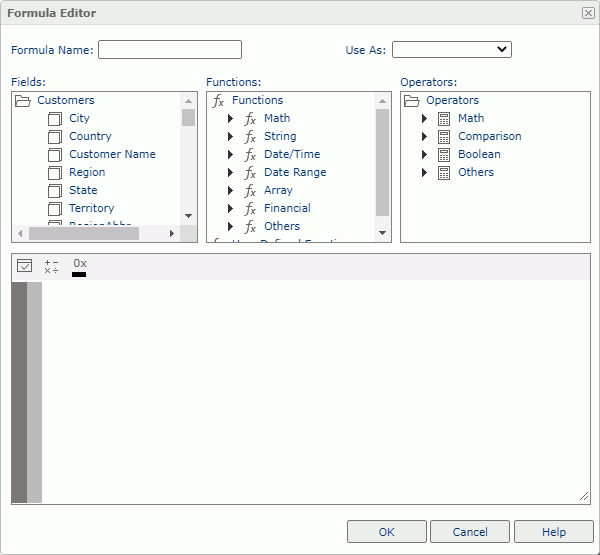
Formula Name
Specify the name of the formula.
Use As
Select a view element type that you want to use the formula as: Group, Detail, or Aggregation. When you are creating a dynamic formula, the default value is blank, which means that Logi Report decides whether the formula can be used as an aggregation object, and if not, the formula will be used as a detail object.
Fields
Server lists the fields that are available to formulas. The fields include the group, detail, and aggregation objects in the current business view, and the dynamic formulas and aggregations that you have created in the report. You can double-click a field to insert it into the editing box at the insertion point.
Functions
Server lists the Logi Report built-in functions and user defined functions that are available to formulas. You can double-click a function to insert it into the editing box at the insertion point completely with its required syntax items (such as parentheses and commas).
Operators
Server lists the operators that are available to formulas. You can double-click an operator to insert it into the editing box at the insertion point.
Editing box
In this box, you can build and edit your formula, using several ways:
- Double-click an item in the Fields, Functions, and Operators boxes to insert it in the formula.
- Type your formula directly.
- Paste formula content here.
 Check button
Check button
Select to test the formula syntax. If it is incorrect, you need to correct the errors.
 Add Operators button
Add Operators button
Select a general operator you want to use in the formula.
 Color Converter button
Color Converter button
Select to open the Select Color dialog box, and then specify a color. Server inserts the HEX code of the color in your formula.
OK
Select to apply any changes you made here and exit the dialog box.
Cancel
Select to close the dialog box without saving any changes.
Help
Select to view information about the dialog box.
 Previous Topic
Previous Topic
 Back to top
Back to top