Updating the Server License
Logi Report Server restricts specific features by licenses. This topic describes the procedure of updating the server license via the Server Console.
While using Logi Report Server, you may need to update the server license with a new one that has more features. When your server license expires, Logi Report also prompts you to update the license when you start the server. You will be able to continue to use the server after you update the license information.
![]() You need to be an administrator to access the Administration menu on the Server Console to update the license.
You need to be an administrator to access the Administration menu on the Server Console to update the license.
- On the system toolbar of the Server Console, navigate to Administration > Configuration > License Key. Server displays a page.
- Select here to update the key.
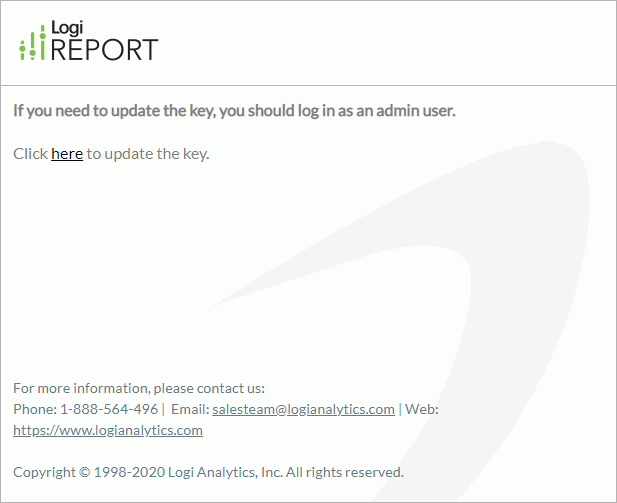
- Type the valid user ID and license key you received from your Logi Analytics account manager.

- Select Submit to apply the new license key.
Logi Report Server prompts you with the new access information of your server after the update succeeds.
![]() If your Logi Report Server license is machine specific, you can only use it to update the license of the Logi Report Server installed on the computer whose name is defined in the license file.
If your Logi Report Server license is machine specific, you can only use it to update the license of the Logi Report Server installed on the computer whose name is defined in the license file.
 Previous Topic
Previous Topic
 Back to top
Back to top