Elasticsearch Connection Wizard Dialog Box
You can use the Elasticsearch Connection Wizard dialog box to set up an Elasticsearch connection to get data from an Elasticsearch data source. This topic describes the options in the dialog box.
Designer displays the Elasticsearch Connection Wizard dialog box when you select OK in the Elasticsearch Data Source Options dialog box. You see the following screens in the dialog box:
You see these buttons in all the screens:
Back
Select to go back to the previous screen.
Next
Select to go to the next screen.
Finish
Select to finish your work and close the dialog box.
Cancel
Select to close the dialog box without saving any changes.
Help
Select to view information about the dialog box.
Modify Schema Properties Screen
Use this screen to specify properties of the Elasticsearch schema.
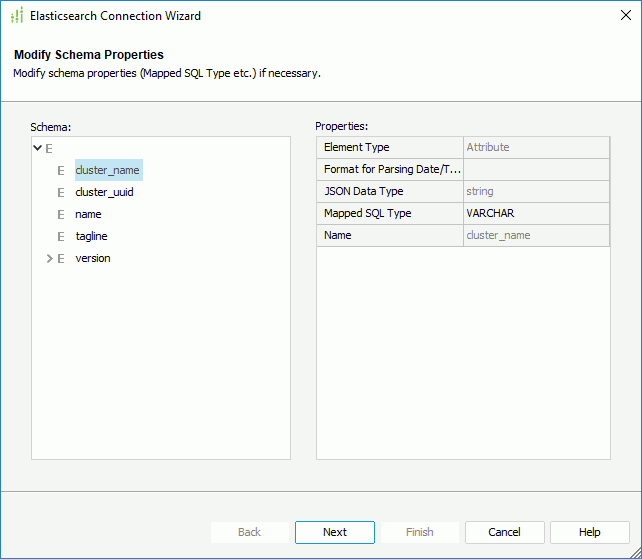
Schema
This box lists the corresponding schema structure of the root.  stands for element.
stands for element.
Properties
This box lists all the properties of the selected elements in the schema.
- Name
This column shows the properties of the selected elements. - Value
This column shows the values of the properties for the selected elements.
Transformed Relational Schema Screen
This screen lists the relational tables that Designer builds based on the transformed relational schema structure. Select Next to confirm the transformation result and go to the Add Table screen.
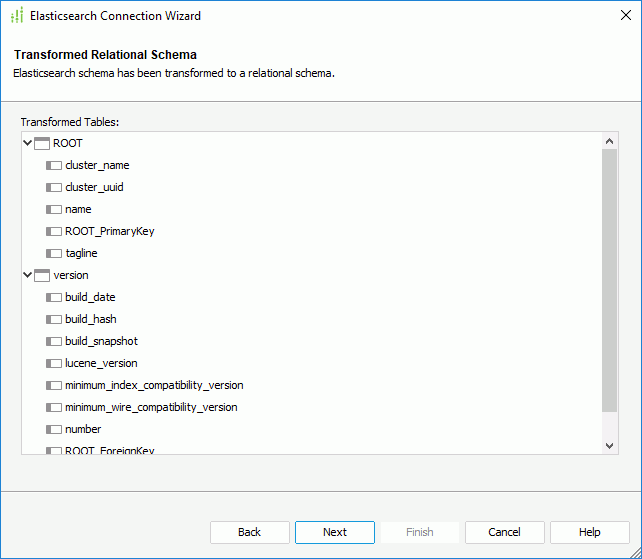
Add Table Screen
Use this screen to add tables that Designer transforms from the Elasticsearch data source to the connection. Designer does not display this screen when you use the dialog box for editing an existing Elasticsearch connection.
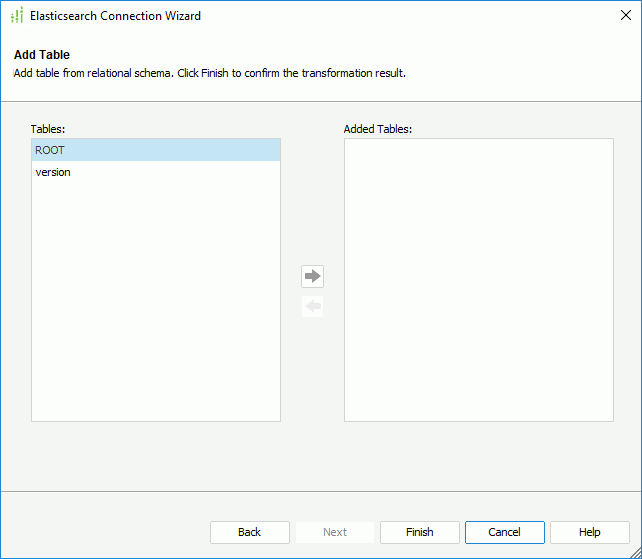
Tables
This box lists the tables that Designer transforms from the Elasticsearch data source, which you can add to the Elasticsearch connection.
Added Tables
This box lists the tables that you add to use in the Elasticsearch connection.
 Add button
Add button
Select to add the specified tables in the Tables box to use in the Elasticsearch connection.
 Remove button
Remove button
Select to remove the specified tables from the Added Tables box.
 Previous Topic
Previous Topic
 Back to top
Back to top