Add Format Dialog Box
You can use the Add Format dialog box to add available format keys in the current report and catalog for the target language to edit NLS. This topic describes the options in the dialog box.
Designer displays the Add Format dialog box when you select Add  in the Format tab of the NLS Editor dialog box.
in the Format tab of the NLS Editor dialog box.
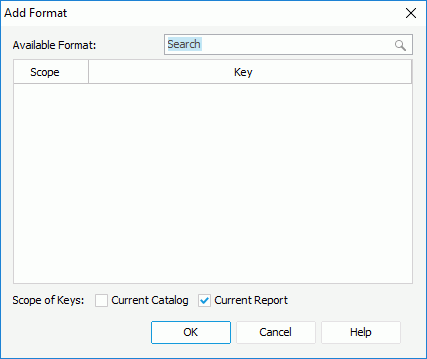
You see the following options in the dialog box:
Available Format
This box lists all the available format keys in the current report and catalog.
Search box
Type the keyword in the box and Designer lists the keys containing the matched text.
Scope
This column shows the scope of the keys. You can select the column header to sort the items by scope in an ascending or descending order.
- Catalog
This option indicates that the key is from the catalog NLS resource. - Report
This option indicates that the key is from the report NLS resource.
Key
This column shows the format keys in the original language. You can select the column header to sort the items by key in an ascending or descending order.
Scope of Keys
Specify the scope of the keys to list in the Available Format box.
- Current Catalog
Select to list keys from the current catalog. - Current Report
Select to list keys from the current report.
OK
Select to add the specified keys to the Format tab of the NLS Editor dialog box.
Cancel
Select to close the dialog box without saving any changes.
Help
Select to view information about the dialog box.
 Previous Topic
Previous Topic
 Back to top
Back to top